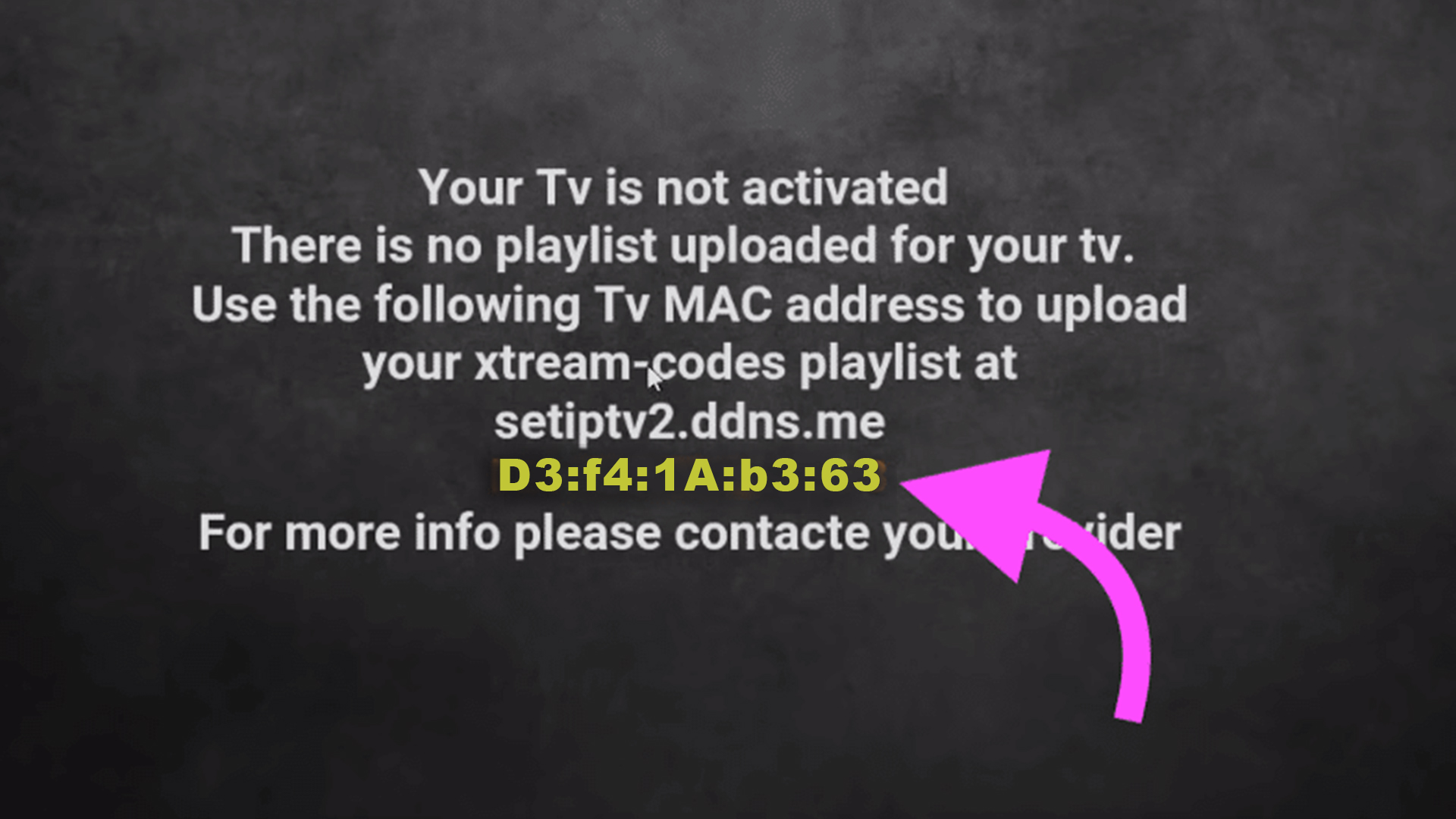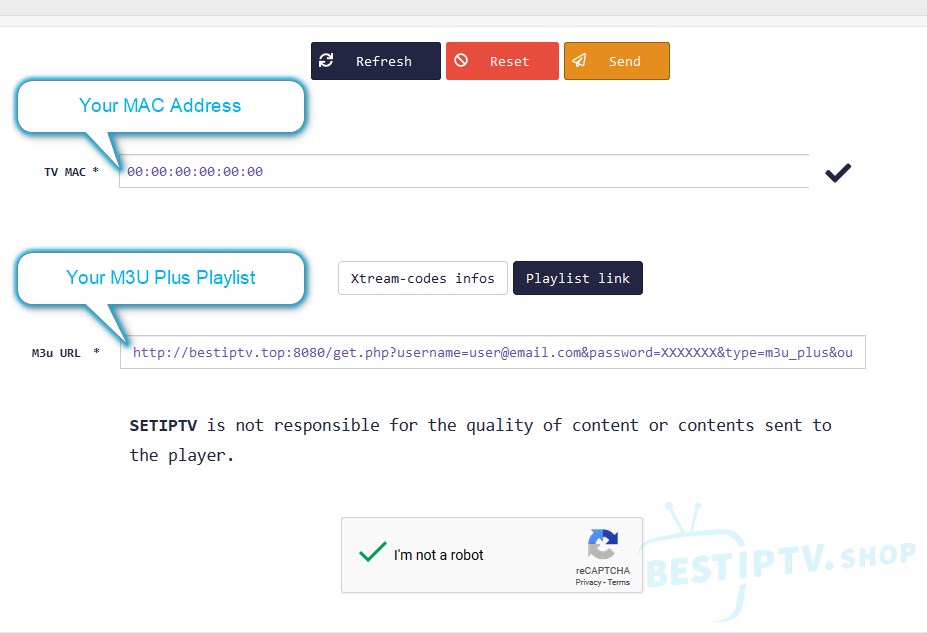IPTV SETUP TUTORIALS

MAG DEVICES
1 - Add your MAC Address on the CLIENT-AREA
2 - Use Portal:
http://live.arcticiptv.su:22461/c/
HOW TO SETUP THE IPTV APP ON ANDROID?
You can use any Free or Paid M3u or IPTV Player from Google Play Store on your Android devices, for example, IPTV Stream Player:
1 - Install the IPTVStream Player
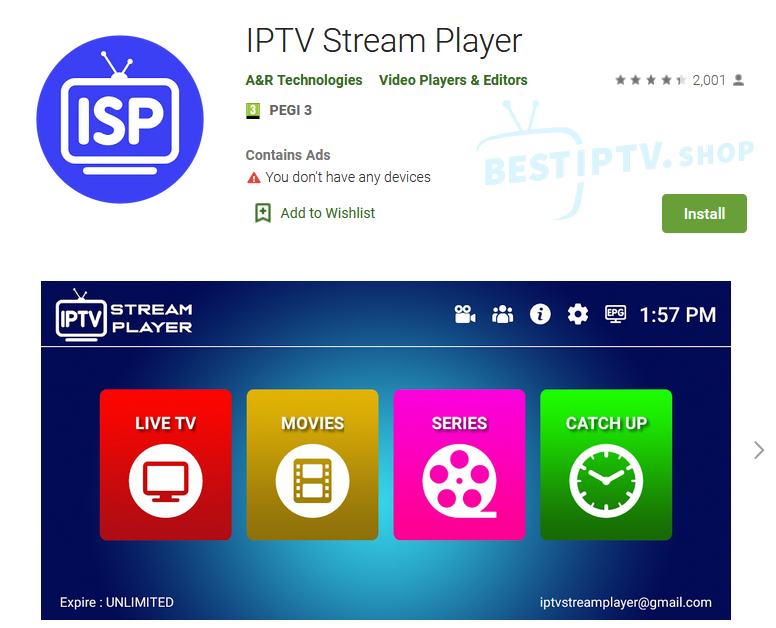
2 - Type the username, password and server received by email and available on the client-area and click SIGN UP:
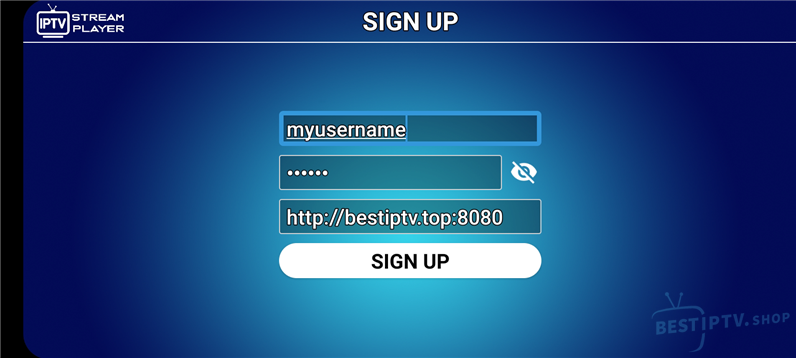
3 - Wait while the Live Channels, Movies and EPG are loaded and you'll see something like:
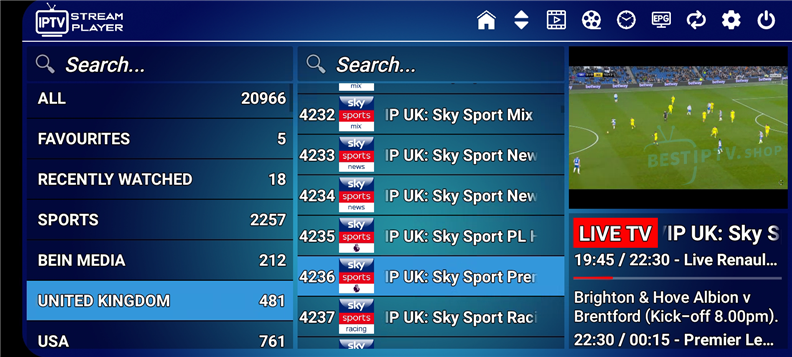
4 - You're now ready to watch IPTV. To add a channel to the favourites, long press the channel name:
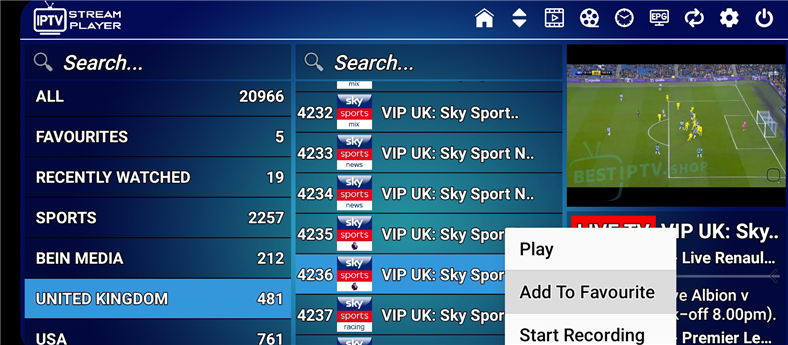
HOW TO SETUP IPTV ON LG/SAMSUNG SMART TV USING THE SMARTTV CLUB APP?
SmartTV Club APP is one of the most popular, reliable and easy to use Smart TV applications that helps you
watch your favorite Live IPTV channels and VoD on your Smart TV.
In just a few steps, you can install and configure the SmartTV Club APP:
- Install SmartTV Club APP on LG:
1. Press the Home/Smart button on your remote to bring up your launcher.
2. Click the More Apps Button.
3. Open the LG Content Store App.
4. Navigate to the app store.
5. Browse the app store.
6. Find "SMARTTV CLUB" app in the LG Content Store, then choose Install.
- Install SmartTV Club APP on SAMSUNG:
1. Press the Smart Hub button from your remote.
2. Select Apps.
3. Search for the SMARTTV CLUB app you want to install by selecting Magnifying glass icon.
4. Type “SMARTTV CLUB".
5. Select Download.
6. Once the download completes, select Open to use your new app.
- Configure SmartTV Club APP on LG & SAMSUNG:
1. Take note of the "Device ID" that appears on your TV, example:
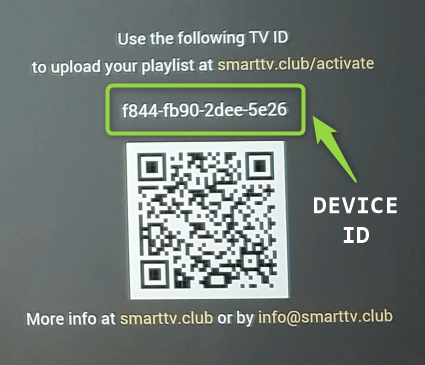
2. Setup your playlist on SMART CLUB APP website:
Go to https://smarttv.club/upload-channels/
and type:
Device ID: Type your Device ID here (ex: f844-fb90-2dee-5e26)
Country: Choose your country
M3U URL: Type the "m3u plus url" received by email
Don't type anything on "M3U File" or "Email"
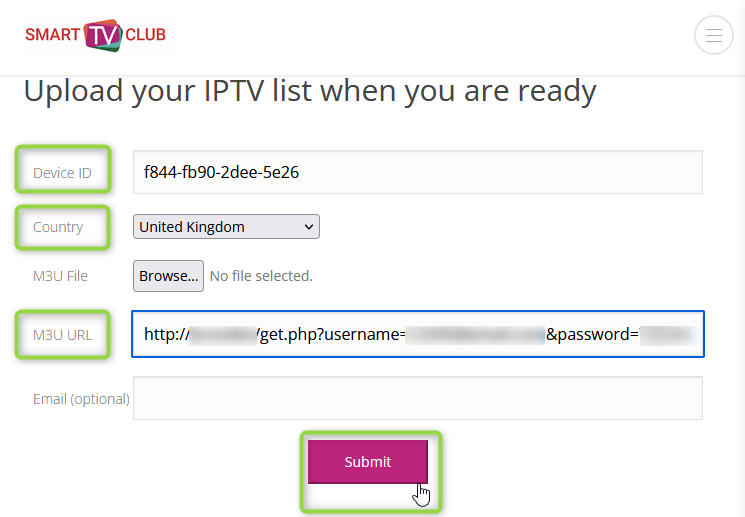
3. Press "Submit"
4. Press the "Restart button" in your TV app (or Red button on your remote).
If you need further help, please watch the video below or contact Smart CLUB support via info@smarttv.club
HOW DO I WATCH IPTV ON WINDOWS USING TOCA IPTV PLAYER?
TOCA IPTV Player is a Free IPTV Player for Windows.
Features:
- Free & Open Source
- Easy to use
- Multiple Player Options (VLC / MPV)
- Record Live Streams
- Easy to find Channels
Here's how to install TOCA IPTV Player and play channels:
1. Start by Downloading and Installing the Application. If you see a Windows Defender SmartScreen prompt, choose "More info":
Scroll to the right side and choose "Run Anyway":
2. After installing, an icon will be placed on your desktop, click on it to open the player;
3. Paste (CTRL+V) the "M3U Plus URL" received by email and click "LOAD M3U":
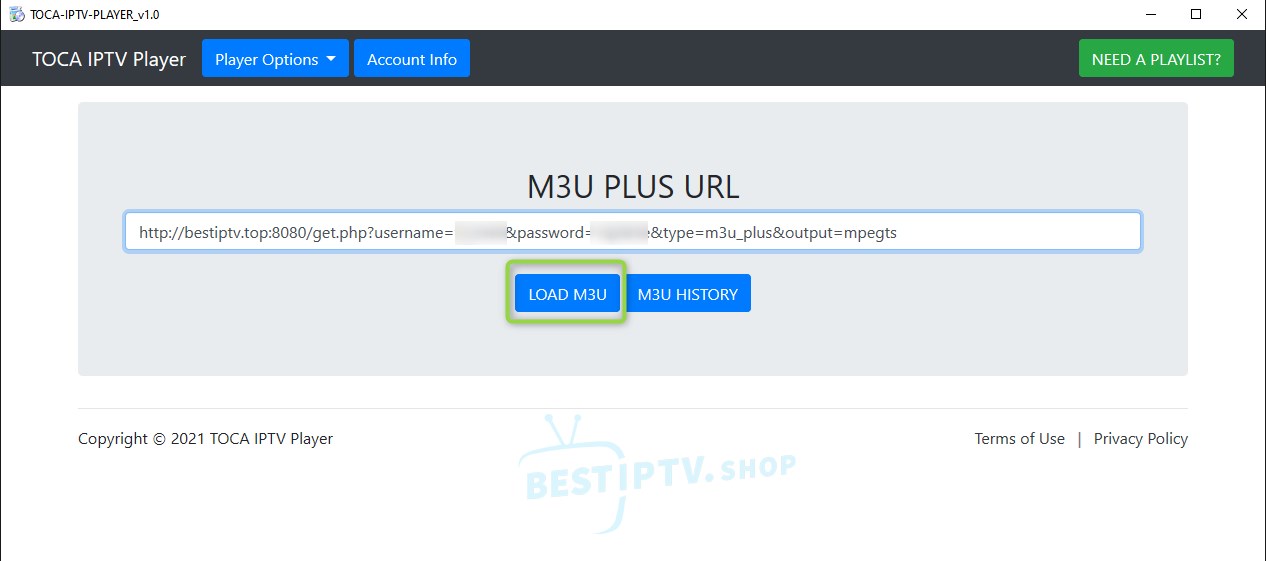
4. Choose the desired Country/Genre or #ALL CHANNELS#:

5. Click on the Channel Name to play it:
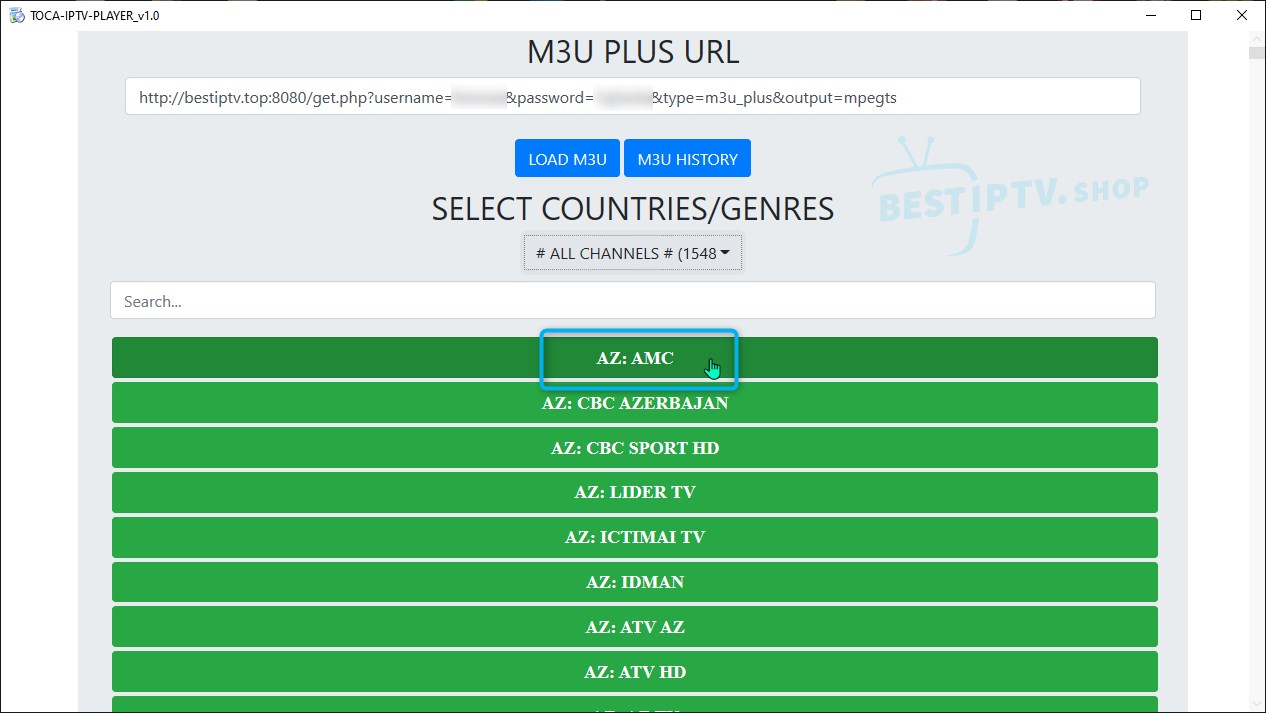
Notes:
- The search filter can be handy to find channels on long bouquets;
- You can change the default player on Player Options -> Settings. Options are VLC and MPV;
- Enable Full Screen and Channel Recording on Player Options -> Settings;
- The recordings are saved on the VIDEOS Folder;
HOW TO SETUP IPTV ON IOS (IPHONE/IPADS)
Download and Install Cloud Stream IPTV Player, a very robust IPTV Player for Apple IOS devices.
1. Once installed open the app click the to add your M3u file.
2. Click the + Button to add the M3u file
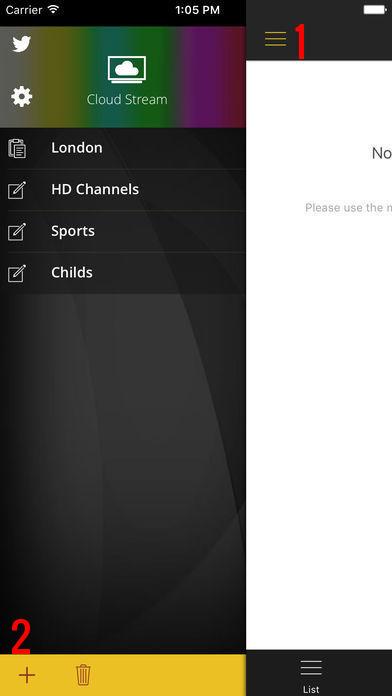
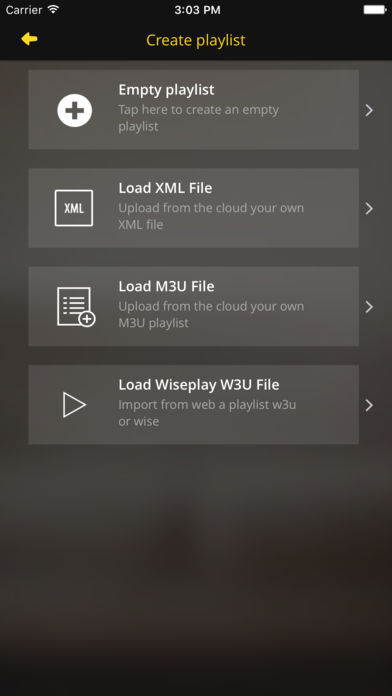
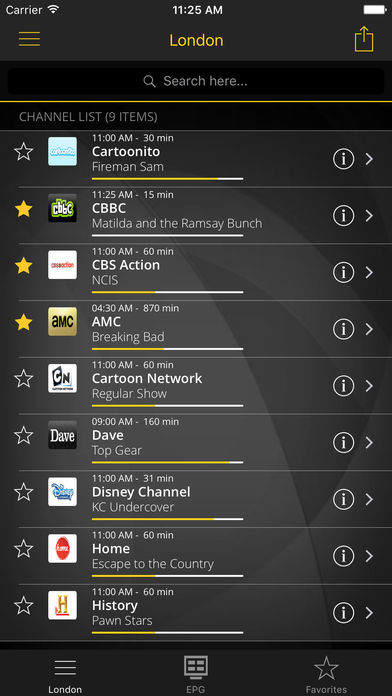
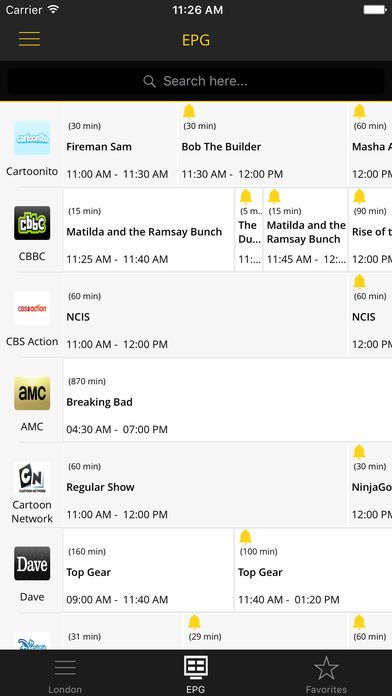
3. You will then be presented with a new screen, Click on Load M3u File and add the m3u link which was sent to you.
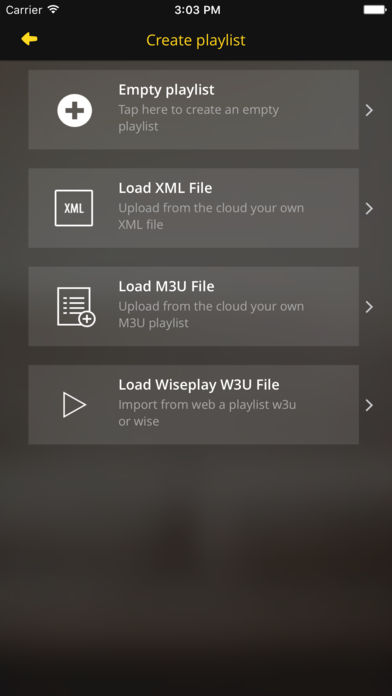
4. Once Loaded a new screen will be presented, Name the Playlist as BestIPTV. then choose your country (Choosing the country will also help with setting up the EPG).
5. The App will load the channels from the m3u link entered. You should now see the channels and the EPG.
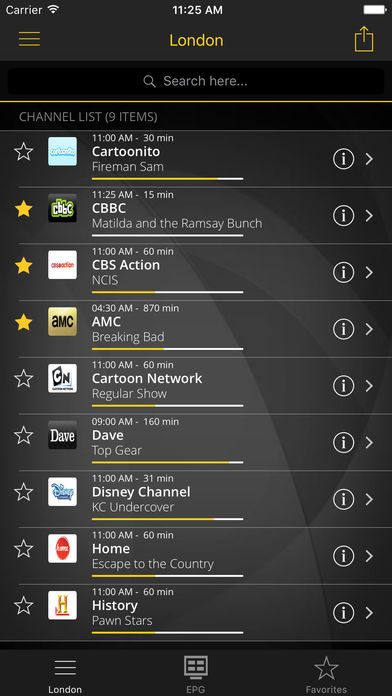
6. You can also check the EPG section on the app.
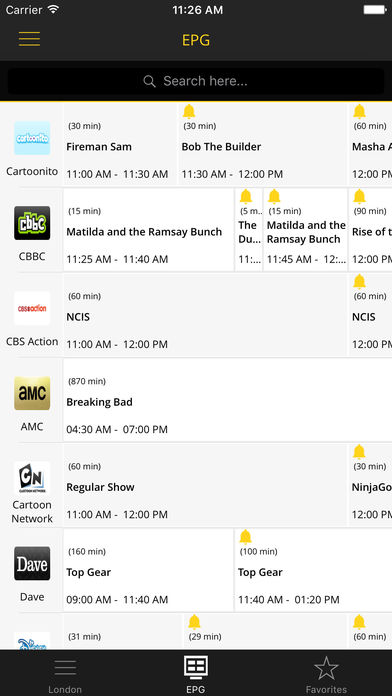
HOW TO SETUP IPTV ON APPLE TV
How to Download and Setup IPTV on Apple TV
In this post, we offer a simple step by step procedure to download and Setup IPTV on Apple TV. Follow the guide given below to stream your favorite contents on your Apple TV.
Step 1: Launch the Apple TV and open the App Store.
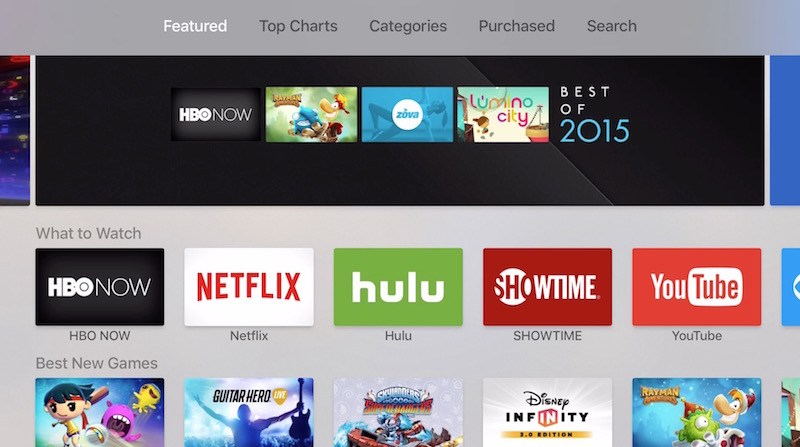
Step 2: In the App Store, go to the Search bar which located on the top of the screen.
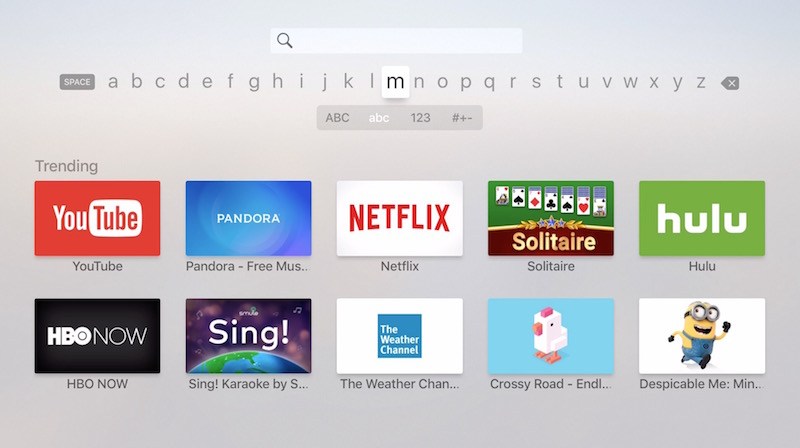
Step 3: Enter IPTV in the Search box to search IPTV apps.
Step 4: List of IPTV players will appear on the screen where you have to select GSE SMART IPTV (One of the best and highly used IPTV app by the people).

Step 5: Click the Install button to start the installation procedure.
Step 6: Wait for few minutes until the app gets installed on the Apple TV. After the installation gets completed tap Open to launch the IPTV app on Apple TV.
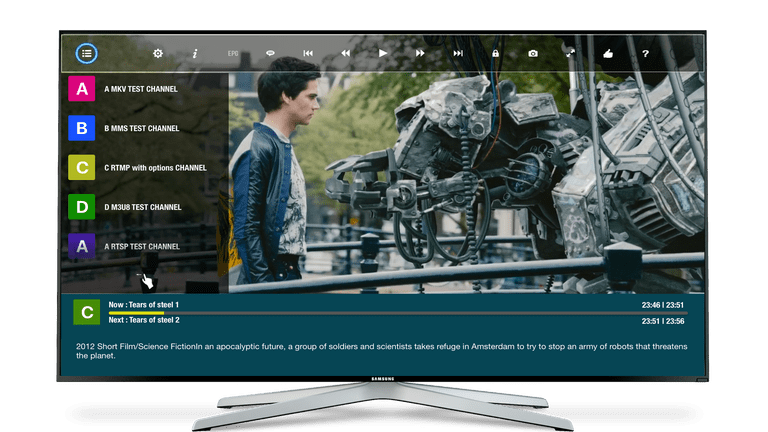
Step 7: Click the Add Playlist button.
Step 8: Then click the Remote Playlist File.
Step 9: Enter the M3U Playlist URL and EPG URL which is provided by the IPTV provider and type the name of the Playlist. Then select the days for Channel Refresh and EPG Refresh. After entering the details click the Save button.
Step 10: Wait until the application loads all the channels on the Apple TV. Now you can enjoy all your favourite channels with your family and friends.
These are the ways to install and setup IPTV on Apple TV. You can enjoy accessing live channels using IPTV services.
Where to find IPTV Subscription for Apple TV?
Selecting the suitable IPTV provider is a difficult task for all users because each provider has unique features and plenty of TV channels. The providers of IPTV works 24 hours to offer several quality contents on your respective device. Users have to check the features of the respective provider because the features of the service provider has to fulfill all your needs.
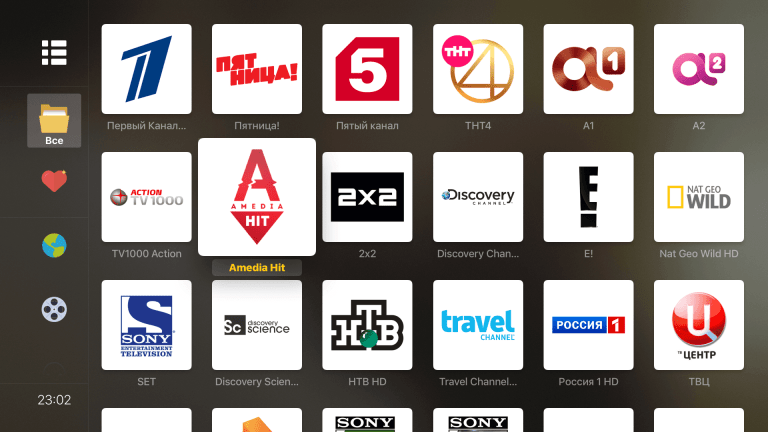
Final Thoughts
So we have covered all the aspects of IPTV on Apple TV. The above-mentioned installation procedure is applicable to all version of Apple TV. We hope the article will fulfill all your requirements.
Thank you for reading the post. If you have something to share with us about IPTV on Apple TV, leave a comment below.
HOW TO SETUP IPTV ON LG/SAMSUNG SMART TV USING THE SMART IPTV APP
This tutorial will guide you through the simple setup instruction for a LG / Samsung Smart TV.
Smart IPTV App was removed from Samsung App Store. Check alternatives at the bottom of the page or install it manually.
1 – Download Smart IPTV into your TV
( This is only for Samsung and LG Smart TV )
- Go to you TV apps
- Search for Smart IPTV (Cannot find the App On the Samsung App Store? Install it Manually)
- Install Smart IPTV and open Smart IPTV
- Take note of MAC Address on the right side on your screen
2- Add channels into Smart IPTV
- Go to www.siptv.eu/mylist/
- Type your MAC (step 1.4 above) and M3U PLUS URL
- Make sure "Detect EPG" is
checkedand "Save Online"unchecked, this way, the playlist isn't cached and will be updated every time the Smart IPTV App starts. - Click on Send
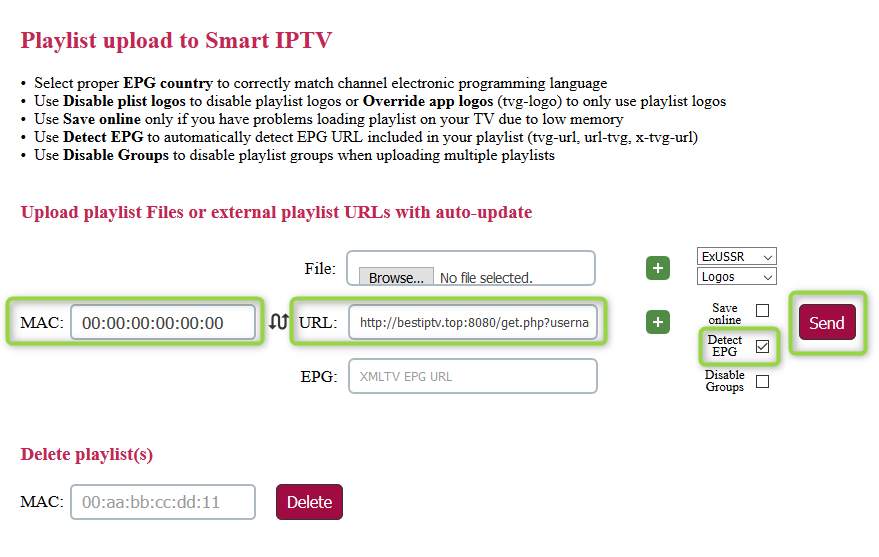
You're now ready to watch Best IPTV channels using the Smart IPTV App!
- Important to know:
Smart IPTV App is free for 7 days, but after that period you have to buy it:
Go to https://siptv.eu/activation/ and activate for lifetime
- Troubleshooting Smart IPTV App
If you have any problems viewing Best IPTV Channels using the Smart IPTV App, please try the following:
- Reboot your Smart TV/Device/Box and Internet Router
- Delete and Add the playlist again.
- Don't check Save Online
- Alternatives to Watch IPTV on Smart TV's
- Set IPTV - How to set up IPTV on Set IPTV
- Smart STB - How to setup IPTV on my Smart-TV using Smart-STB App?
- Buy a cheap 4K Android TV Box for less than $30
HOW TO SETUP IPTV ON KODI
In this Tutorial we are going to use the newest version : Kodi v17.3 “Krypton””
First of all we have to choose our PVR client, to choose one Navigate to TV > “Enter add-on browser”
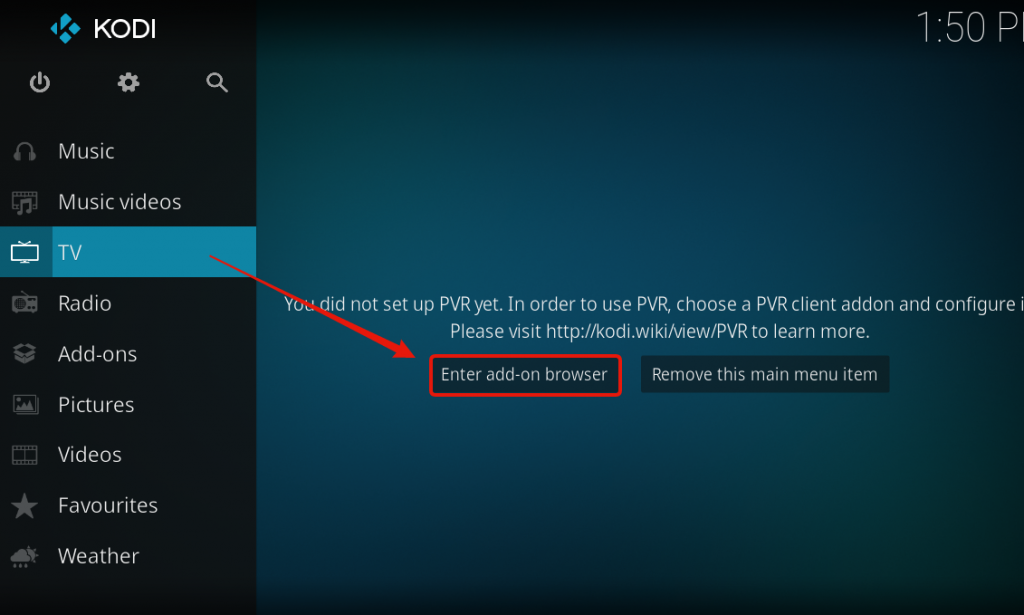
A window will pop up, here choose the “PVR IPTV Simple Client”
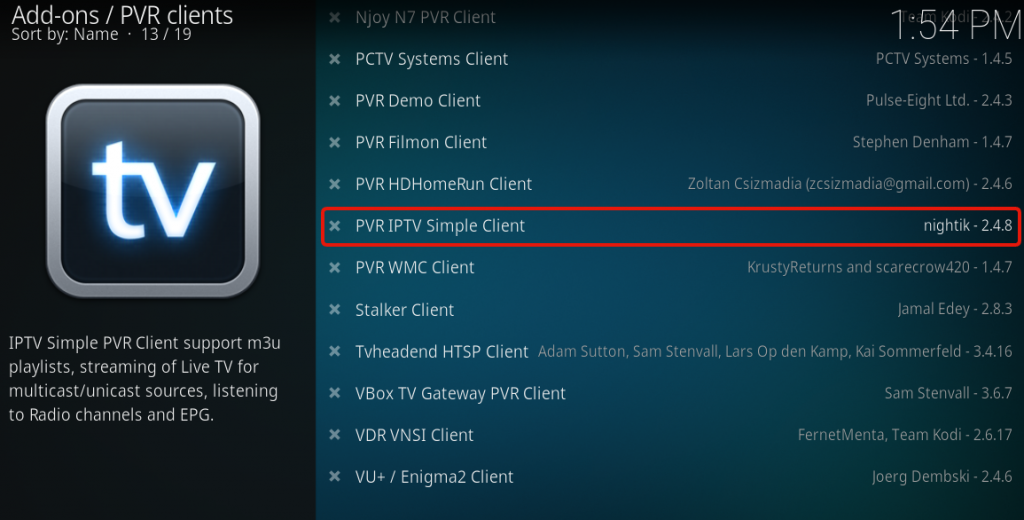
Before we enable the PVR Client we will have to configure it, to do so just click on “Configure”
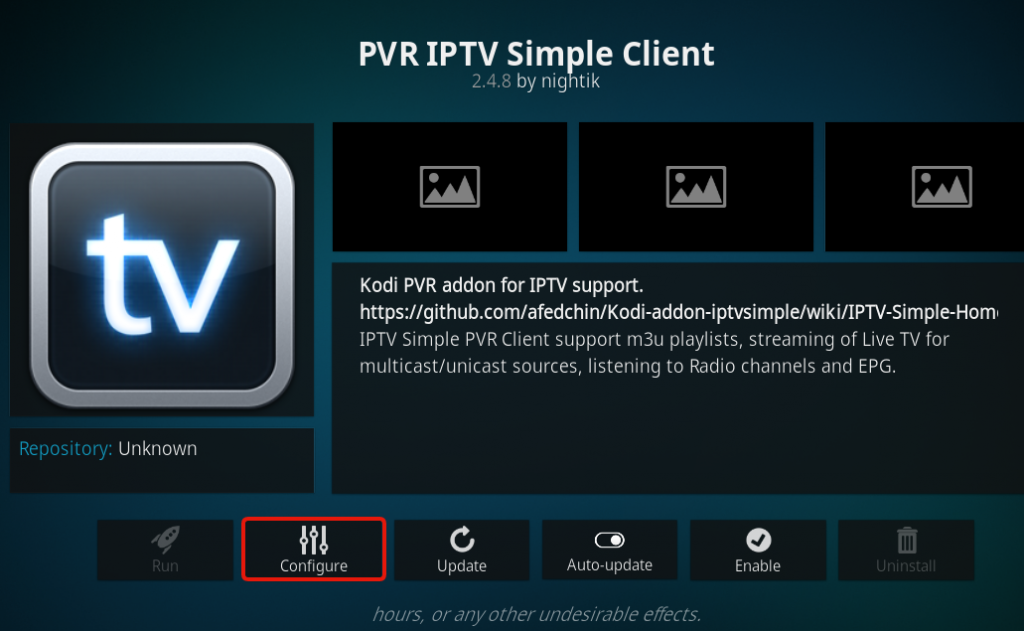
Before we set the Play list url disable the “Cache m3u at local storage” Radio button, so we keep getting new TV Channels.
Now click on the M3U Play List URL Bar to add our m3u source.
Copy your m3u play list url you got from us and make sure the type is set to “m3u_plus” and the output is set to “ts” if you are done press “OK”
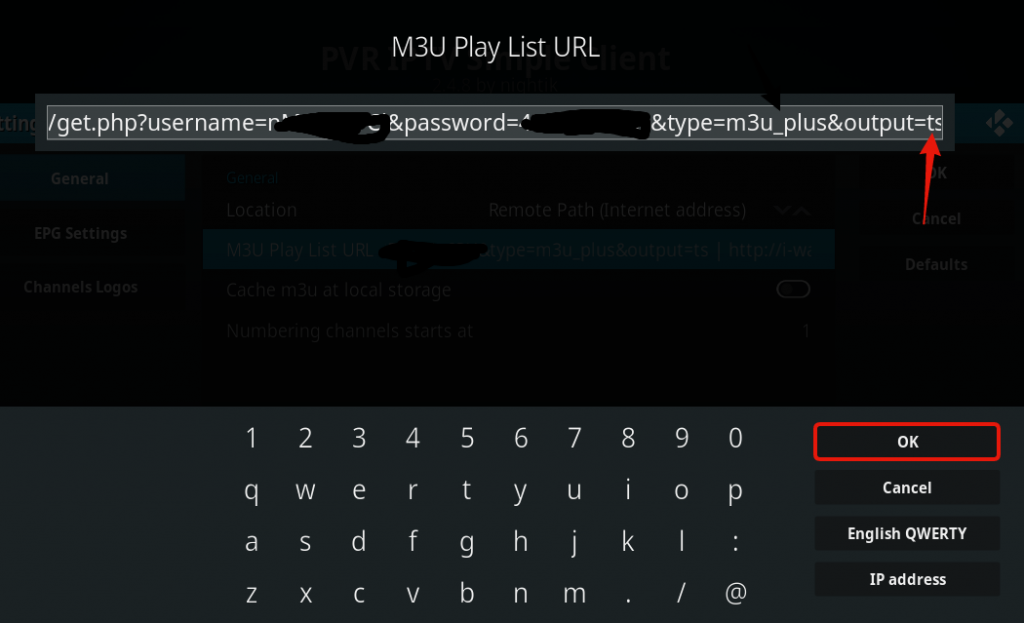
Now Navigate to the “EPG Settings” and click on the XMLTV URL Bar to set our XMLTV Url.
The EPG (you've received it by email) works like this : http://live.arcticiptv.su:22461/php?username=XXXX&password=XXXX
Once your done press “OK”
Double check if you have all the Settings correct.Now press “OK” to close the Settings Tab.
You can now enable the PVR IPTV Simple Client by clicking on “Enable”
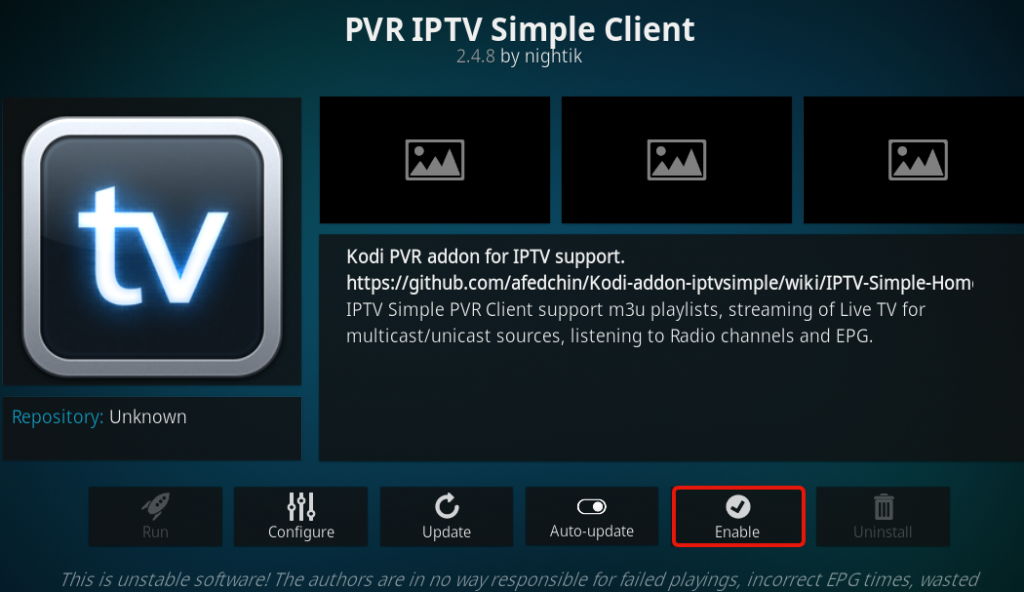
Notice that a message will pop up telling us that the Channels are loaded.
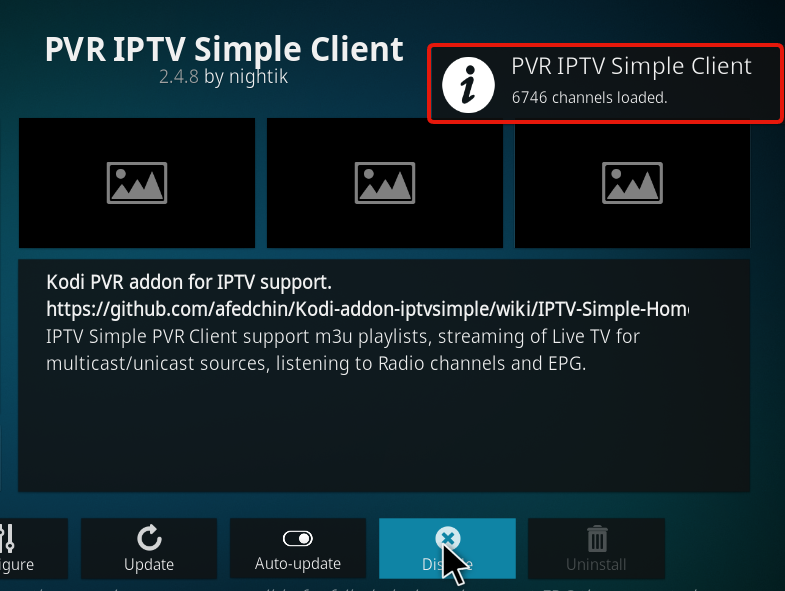
Let the program finish loading all the files, and then restart Kodi.
After your restart navigate back to TV and then to “Channels”
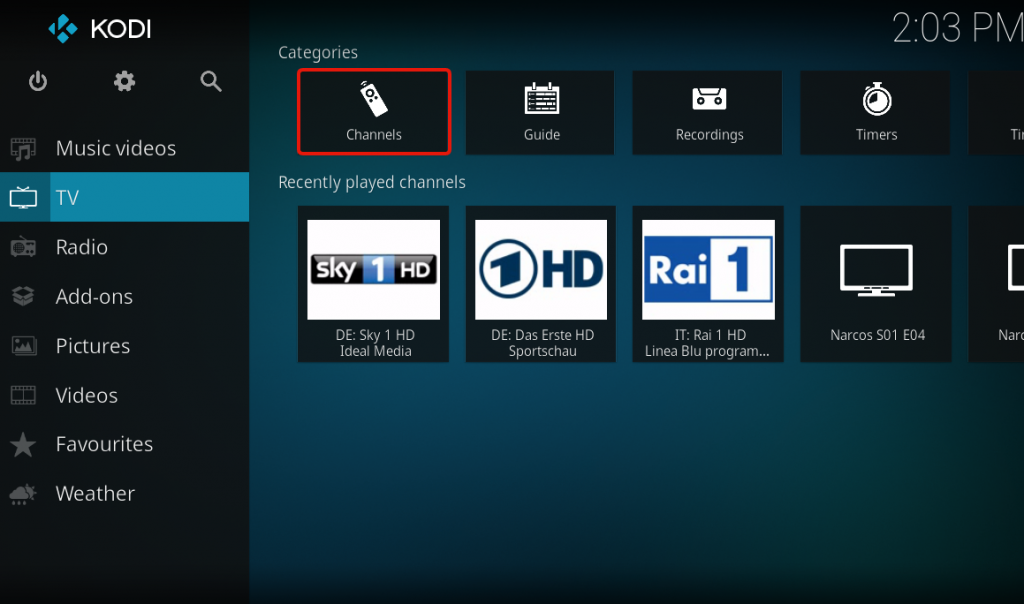
All Channels should be listed now, you can see a bar on the right side where you can see information's about the channels, what Show is playing, information about the Show and also how long the Show plays.
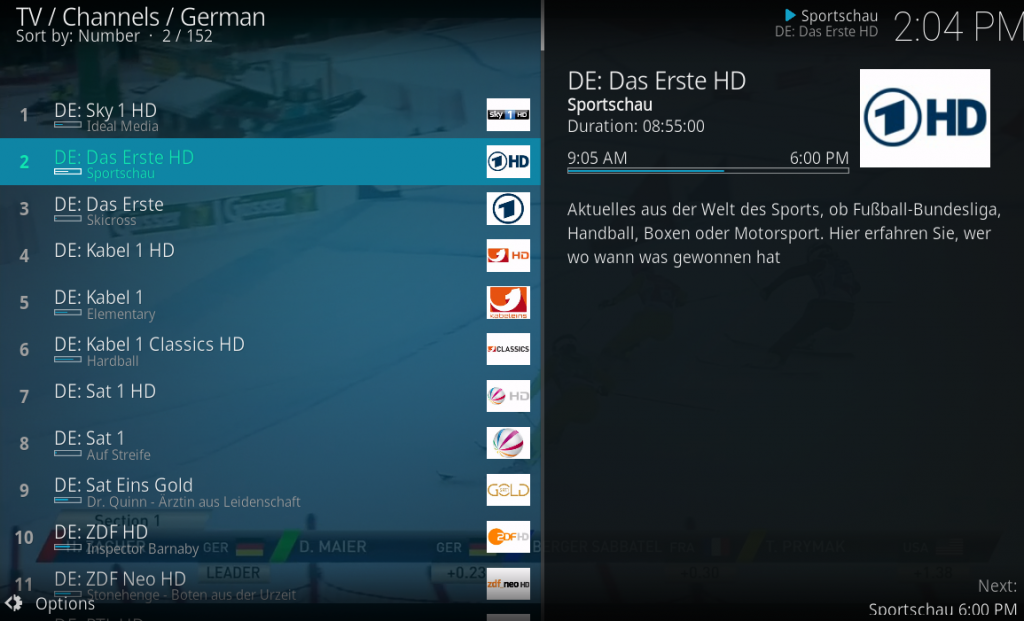
By clicking “LEFT” or pressing the “Options” button expanded options will show click on Group to filter the TV Packages.
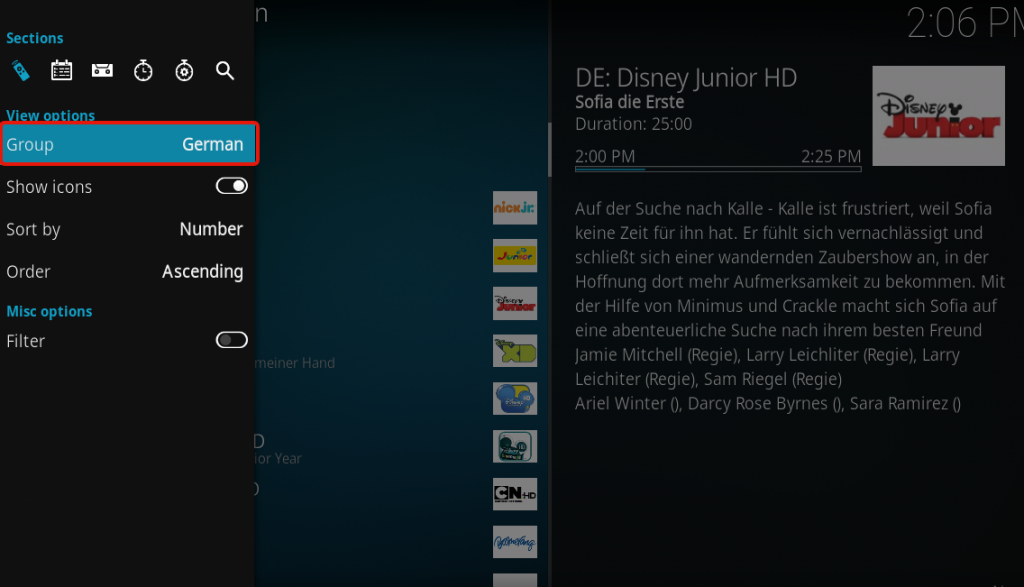
Here you can set what Package you want to display you can also use ALL Channels or choose VODS (Video on Demand) and pick shows like The Game of Thrones etc.
Done, you should now be able to watch IPTV!
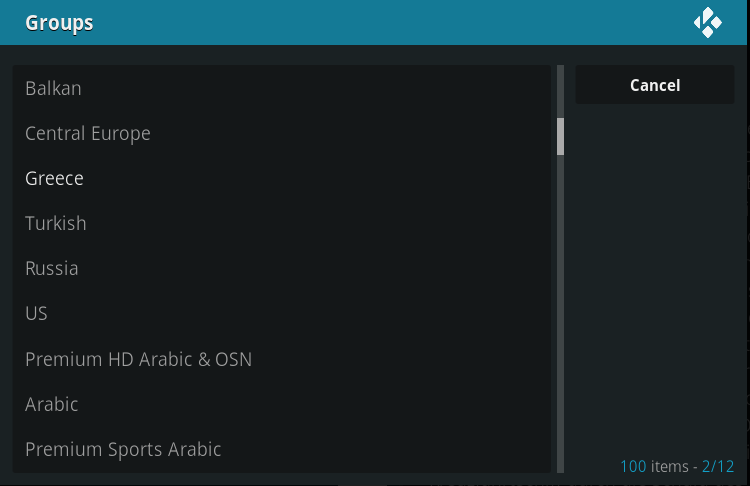
Notice: If your KODI version is different, please read the following tutorial:
How to bring IPTV channels to Kodi (New Version & Old Version)
HOW TO SETUP IPTV MAG DEVICE
Applies to MAG 250/254/256/322/323
IMPORTANT: Before accessing Best IPTV portal, you first need to add your device MAC Address.
To find the MAC address of your MAG box, simply turn the box upside-down.

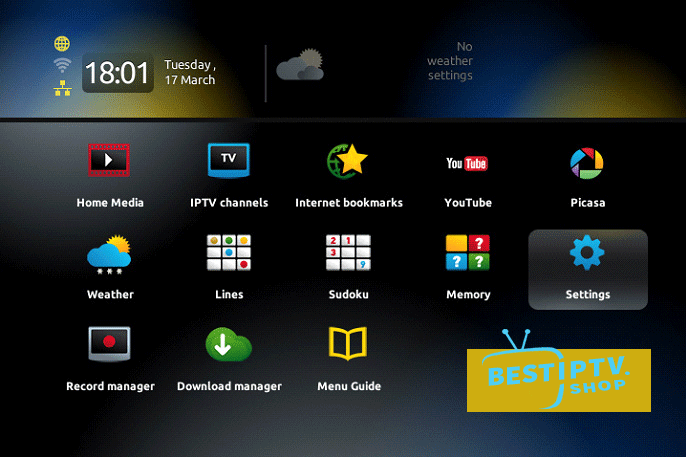
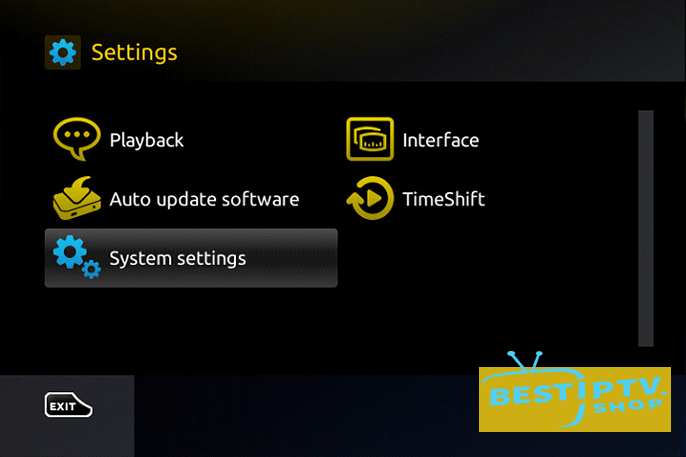
Step 3: Select “Portals“
http://live.arcticiptv.su:22461/c/
In the “Portal 1 name” line enter the any name, for example: `Best IPTV`
In the “Portal 1 URL” enter the portal address: http://live.arcticiptv.su:22461/c/
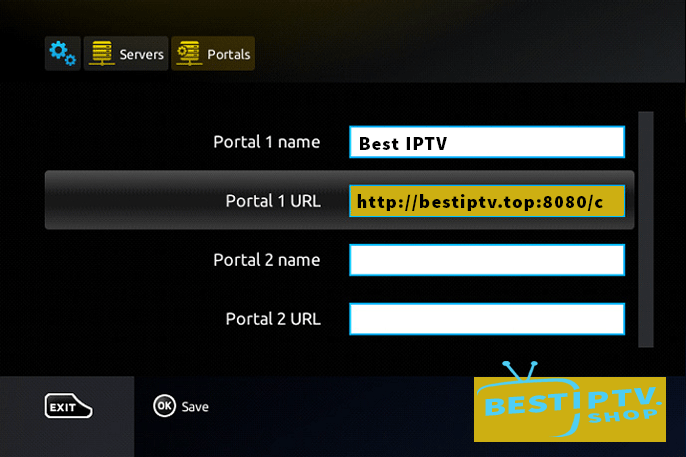
Step 5: When all the operations listed above is done, then press “OK”.
Step 6: press”EXIT” 2 times on the remote control and restart the portal.
Now everything is ready to start watching Live TV!
If you have any problems during setup, please contact BestIPTV support.
HOW TO SETUP IPTV ON WINDOWS10 (VLC)
VLC it is a free media player. To play the multimedia file you do not need to set any extra codec up, they are already set in a program up. VLC produces stream video (IPTV) and Internet radio perfectly. Also, the program can record a stream audio/video on your computer. That is why, this program will be perfect for watching TV programs on your computer. This program works with the most modern operative systems.
1 - Download and install VLC media player on your computer.
2.- Copy the M3U Plus Playlist URL (link sent by email)
3 - Type CTRL+N or go to Media > Open Network Stream
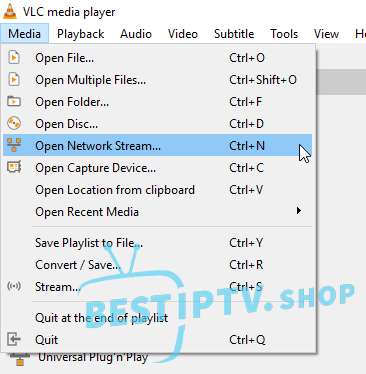
4 - PASTE the M3u URL you copied in Step2
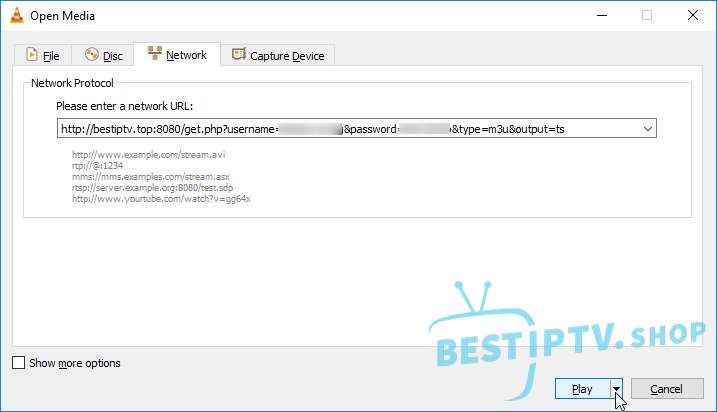
5 - Press PLAY
Wait a couple of seconds (depends on the playlist size) and all channels and VoD will be displayed.
HOW TO SETUP IPTV ON MAC (VLC)
VLC it is a Free Multi Operating System Media Player.
To play the multimedia file you do not need to set any extra codec up, they are already set in a program up. VLC produces stream video (IPTV) and Internet radio perfectly. Also, the program can record a stream audio/video on your computer. That is why, this program will be perfect for watching TV programs on your computer. This program works with the most modern operative systems.
1. Download and install VLC media player on your computer.
2. Download the playlist from BestIPTV..shop with the list of channels in m3u_plus format (Your account).
3. Download the obtained playlist in VLC Media player.
After that, run the VLC player. Choose the menu Playlist-> load Playlist File in the window that appeared, load the playlist with the list of channels in m3u format.
4. After downloading the playlist click Play. Then translation of the TV channel that is listed first in the playlist begins. Open Playlist-> show Playlist to view the list of channels. Choose another channel from the playlist to watch it.
HOW TO SETUP IPTV ON ENIGMA2
This is instruction For Enigma 2/ Linux installation, you will need install putty to use it:
1- Go to your Enigma2 and get its IP address
Go to Settings > Setup>System>Network Device>Setup Adapter > Settings
Your IP address should start with 192.168….
2 – Go to your windows PC and download Putty
3 - Open Putty and add the IP address of your Enigma ( step 1 ) Port 23 Connection type Telnet Click on open
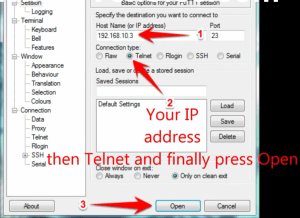
4 – Your default login and password are root
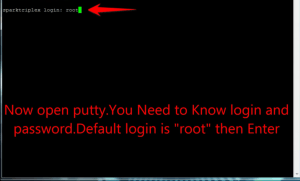
5 – Copy your line ( you will get it after you order your subscription )
wget -O /etc/enigma2/iptv.sh "http://live.arcticiptv.su:22461/get.php?username=bestxxxxx&password=xxxxxxx&type=enigma22_script&output=ts" && chmod 777 /etc/enigma2/iptv.sh && /etc/enigma2/iptv.sh
6 – use RIGHT CLICK MOUSE BUTTON after you enter your line press ENTER
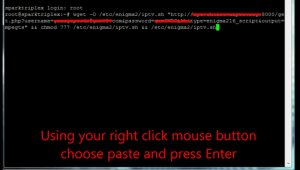
7 – Type reboot and your device will restart
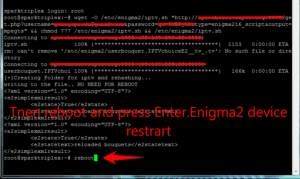
Related Tutorial: How to setup Stalker Client Plugin on Enigma2
HOW TO SETUP IPTV ON AVOV TVONLINE
This tutorial is for TVOnline app made by Avov that is similar to Stalker portal. You can add up to 10 servers.
We usually suggest using native Mag devices for best streaming experience although.
Step 1: Associate your AVOV Mac Address to your IPTV account
Step 2: From home screen click “Market”.
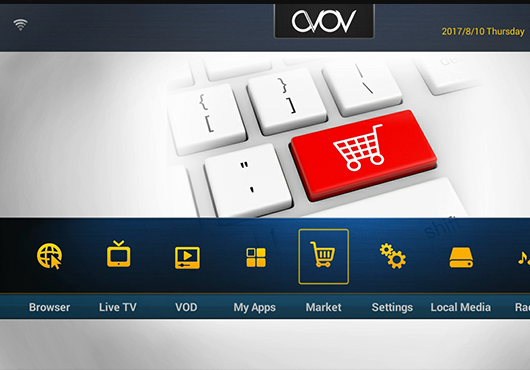
Step 3: Click “TvOnline” app .
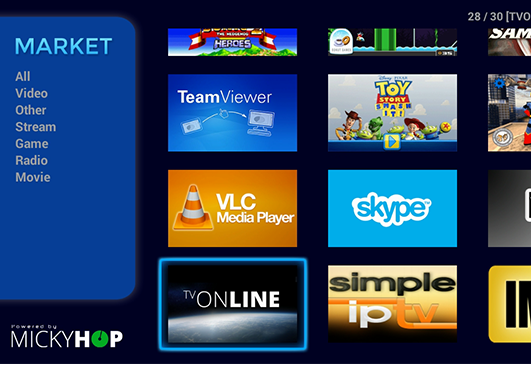
Step 4: Install “TVOnline” app.
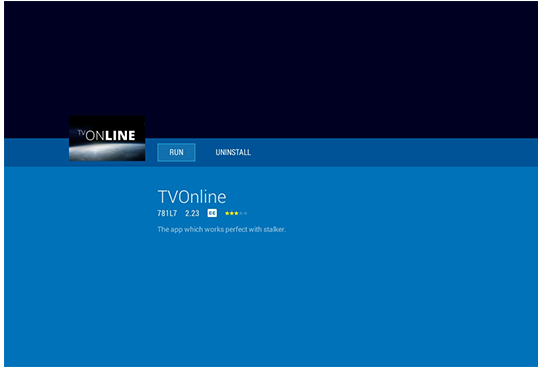
Step 5: Let app install.
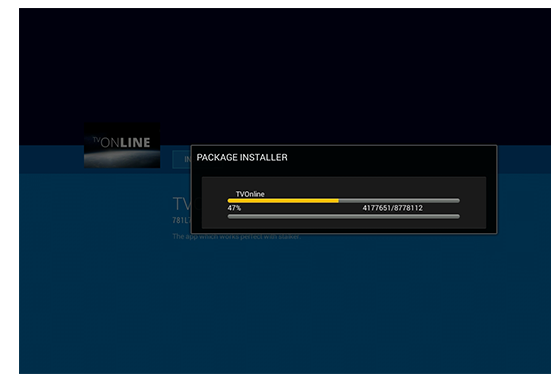
Step 6: Open app and click “Server Settings” and you will find the portal
setup location and MAC ID.
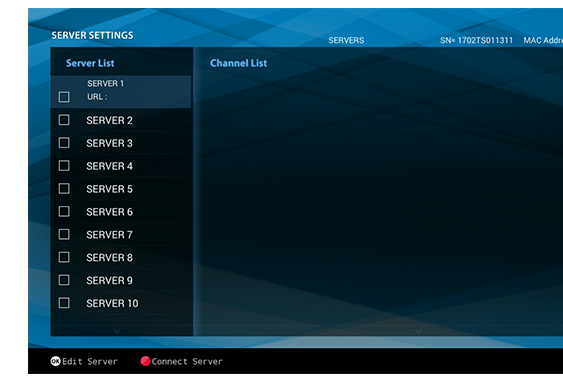
Step 7: For Server Name type Best IPTV and Server URL http://live.arcticiptv.su:22461/c/
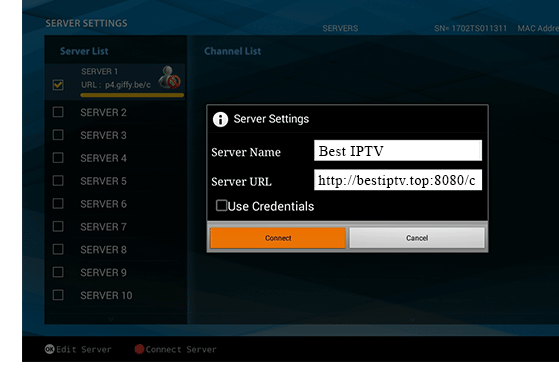
If you have any further inquiries, feel free to contact us. We will assist you asap.
HOW TO SETUP IPTV STB (DREAMLINK)
Obtaining Mac Address from the device:
1) Let the STB Boot Up
2) Finish any update that it may find.
3) It will bring you to the server menu (where you enter portal information)
4) Press the Exit button on the remote and click on OK.
5) This will bring you to the main DOL screen, the MAC address in upper right corner
You will need add your Mac address before accessing the portal
Setup IPTV on DOL:
1) In Dreamlink On Line (DOL) go to Settings
2) Press the green button on your remote to pull up the edit option
3) for the portal name use “Best IPTV ”
4) for the portal URL use http://live.arcticiptv.su:22461/c/
If you find any problems during setup, feel free to contact us
HOW TO SETUP IPTV ON AMAZON FIRE TV
This tutorial will guide you through the simple setup instruction for an Amazon Fire TV. The Live TV Store IPTV service uses a media controller app called ‘Smart IPTV’, this app is free to use for a period of seven days, you will then be asked to make a one time donation of € 5.49 (Euros) towards the Smart IPTV app development.
Installation instructions for Amazon Fire TV
- Go to the Amazon Store and search for the ‘Smart IPTV‘ app, or click here.
- Launch the ‘Smart IPTV‘ app.
- Make a note of your AFTVs ‘Mac’ address.
- Go to http://siptv.eu/mylist/ from any web browser.
- Go to the section titled ‘Add external playlist links (URLs)’ and enter your ‘Mac’ address and in the “Link” Area, paste there the m3u line you received from us.
- Click onto the ‘Add Link’ button
- Restart the ‘Smart IPTV’ app.
-Watching Live TV after initial setup
- Run the Smart IPTV app.
- Select a Channel or VOD to view.
HOW CAN I INSTALL KODI ON MY FIRETV?
Amazon FireTV is a powerful media box which can turn your ordinary TV to a smart one. IPTV channels, apps, games, TV episodes, and HDMI port are some of it features. Many users prefer to set up Kodi on this device by which the streaming of multimedia will be available. In the following two different ways are explained.

- Go to Setting and scroll down to System.
- Find Developer Options and Enable ADB Debugging and Apps from Unknown Sources.
- Now on App Store search for Kodi Downloader
- Open the installed app and paste the following link and click on the Download button.
- Once the App is downloaded, you will get the option to Install Kodi. Click on the Install button.
Now the Kodi has installed on your FireTV.
HOW TO SETUP IPTV USING XTREAMTV PLUGIN ON ENIGMA 2 DEVICE?
1 - Go to http://xtreamtvplugin.com/generator and generate a profile using the following details:
DNS: http://live.arcticiptv.su:22461
Profile Name: bestiptv
2- Click Generate and you'll see a list containing several commands.
3 - Login via putty and run the appropriate command for your CPU architecture (see below how to determine this) to install the XtreamTV plugin and profile.
4 - IMPORTANT: If haven't done so, please send us the mac address of your enigma BOX. You can find it under "Device Details".
How to Determine your device's CPU:
- "Mips32el" is used for the most boxes. Example VU zero, Vu Duo, Zgemma and mostly above openpli 4 boxes or new images.
- "Mipsel" is used for old boxes dm800 clones with old openpli 2.1
- "sh4" is used for boxes like spark
- "armv7a" is used by new boxes like vu 4k and gigablue sf4008
for other devices please search.
Video Tutorial:
How to Install XtreamTV plugin in Enigma 2 device
TIP: For Enigma2 devices, you may also want to install the Stalker Client Plugin
GSE IPTV SETUP APPLE IPAD, APPLE IPHONE OR IPTV APPLE TV
This tutorial will guide you through the setup GSE IPTV for an Apple iPad, Apple iPhone or IPTV Apple TV. There are a few of these available in App Store, however, this tutorial is based on a free app called ‘GSE IPTV’, this app is free to download and use.
Prerequisite: Install GSE IPTV
Step 1: Click top left 3 lines and click Xtream-Codes API
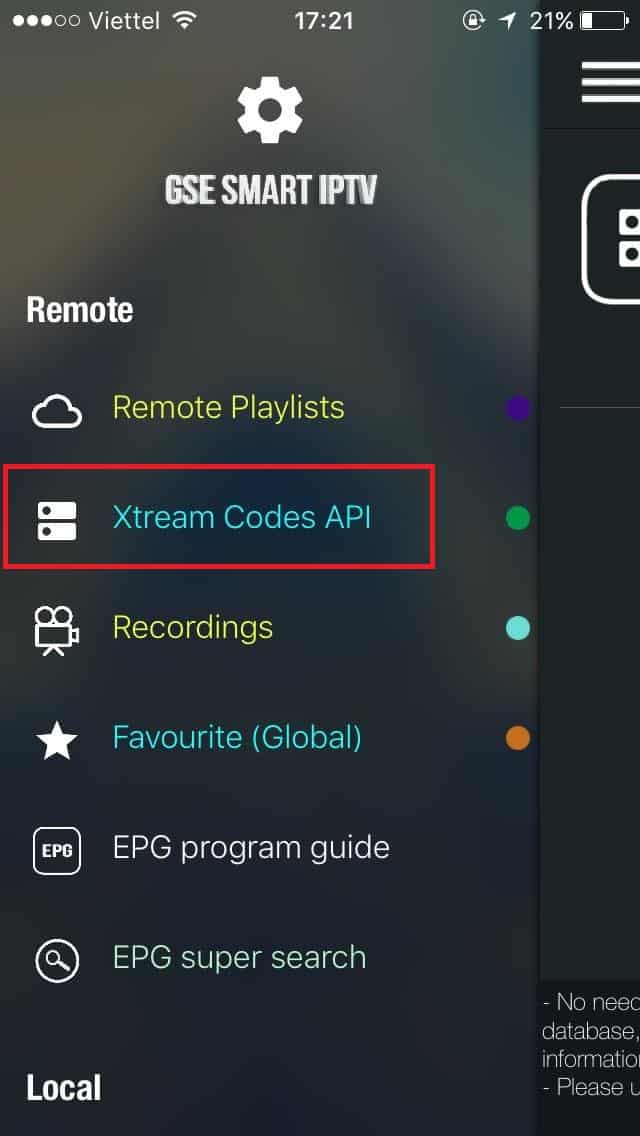
Step 2: Click the + icon, and enter bestiptv.shop into the name IPTV Subscription
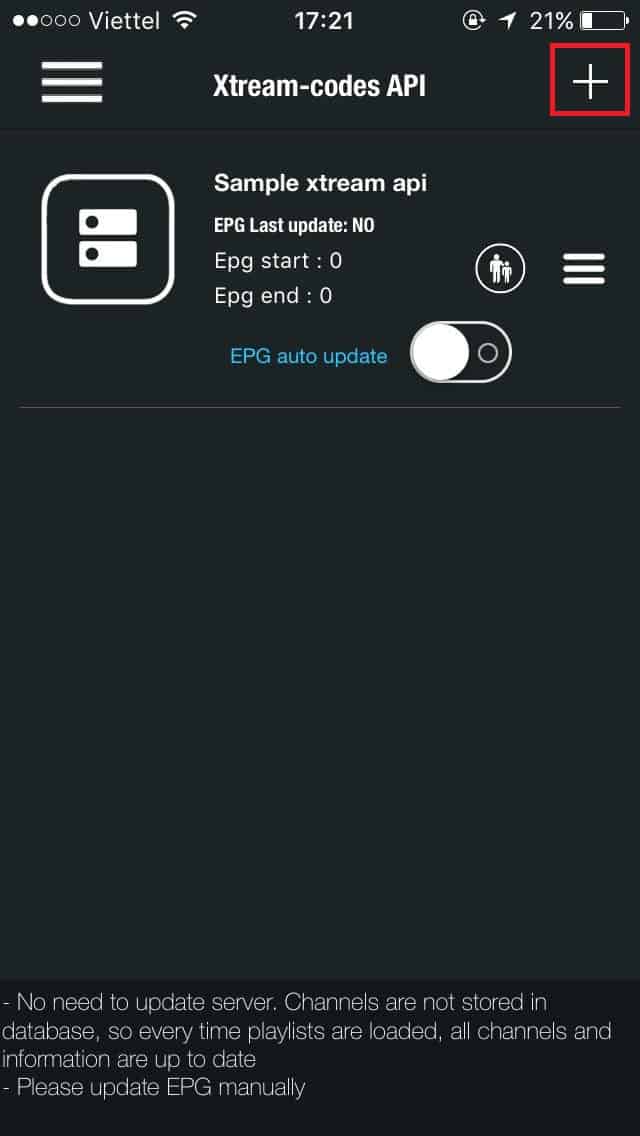
Step 3: Enter your info
Server and Port: http://live.arcticiptv.su:22461
Enter your username and password received by email and also available on the client-area. If you don’t have an IPTV subscription, you can buy from us.
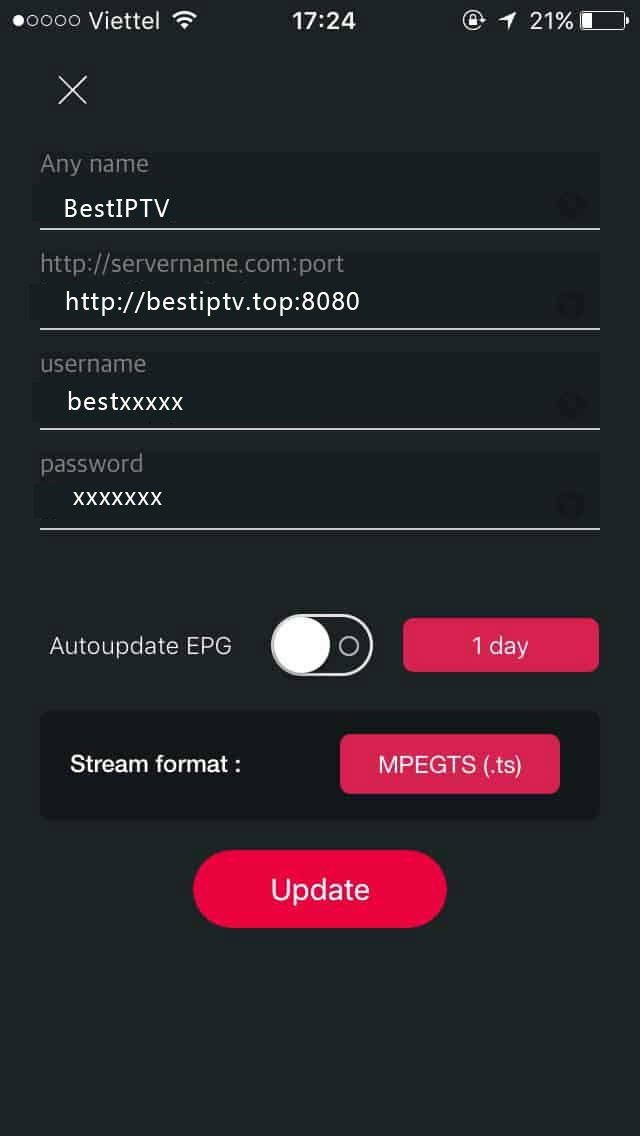
Then click on Update button once and wait for it to load. IPTV Subscription
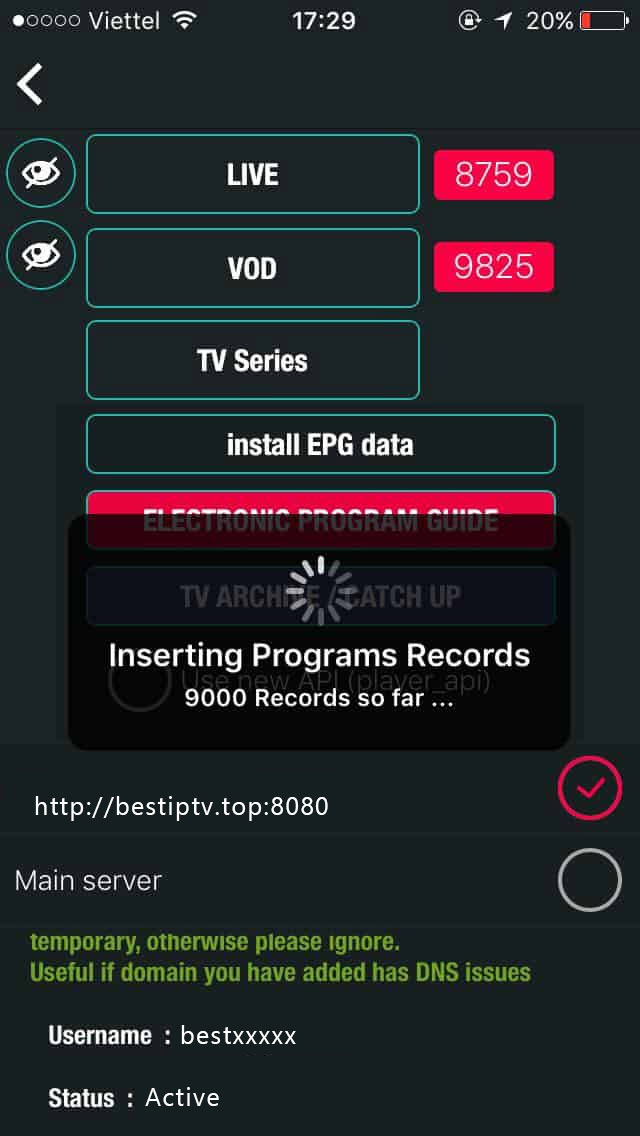
GSE IPTV SETUP ON ANDROID
GSE IPTV App was temporarily removed from Google play-store due to a bogus DMCA, but you can still download it from HERE
This tutorial will guide you through the setup GSE IPTV for an Android There are a few of these available in Google Play Store, however, this tutorial is based on a free app called ‘GSE IPTV’, this app is free to download and use.
Prerequisite: Install GSE IPTV
Step 1: Click top left 3 lines and click Xtream-Codes API
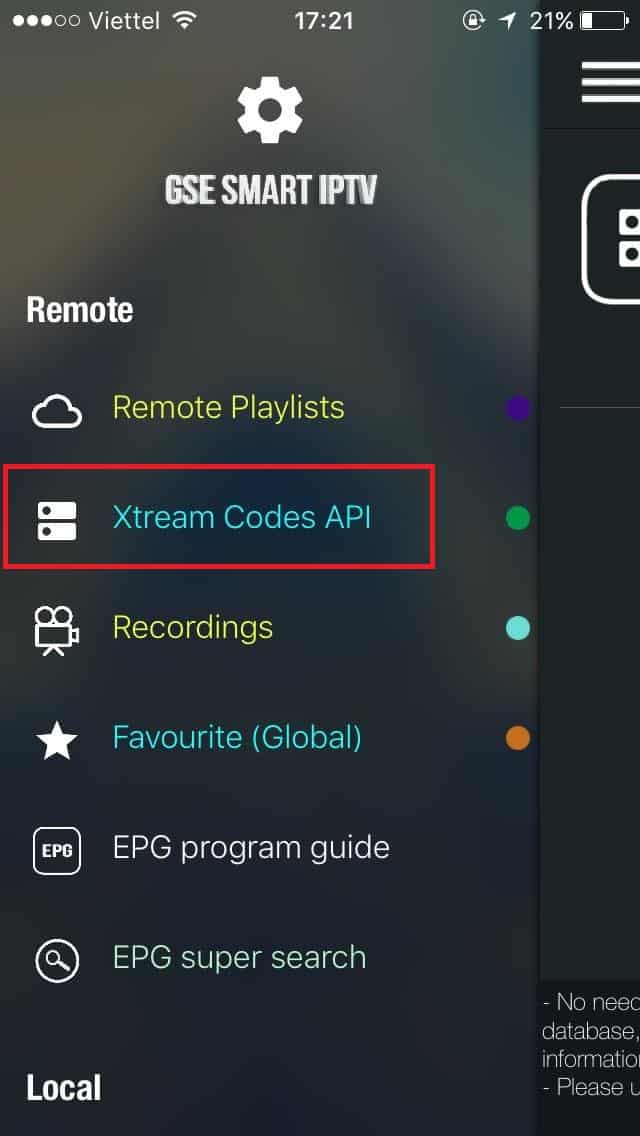
Step 2: Click the + icon, and enter arcticiptv.su (you can choose any name) into the name IPTV Subscription
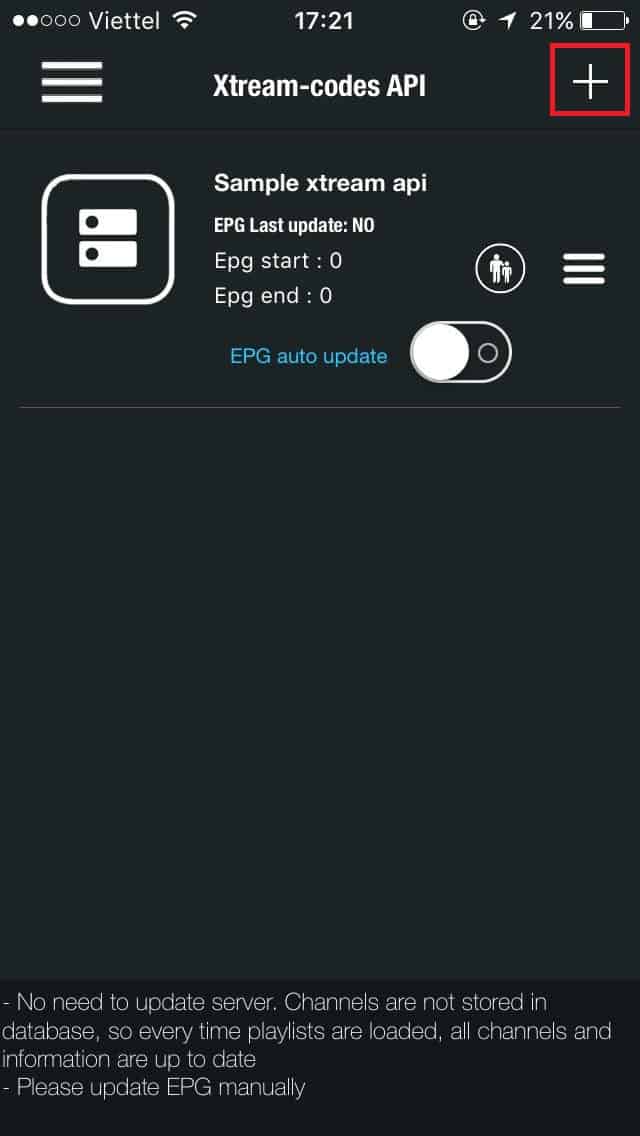
Step 3: Enter your info
Server and Port: http://live.arcticiptv.su:22461
Enter your IPTV Account username and password. If you don’t have this info, you can buy an IPTV account from us. We also provide free trials.
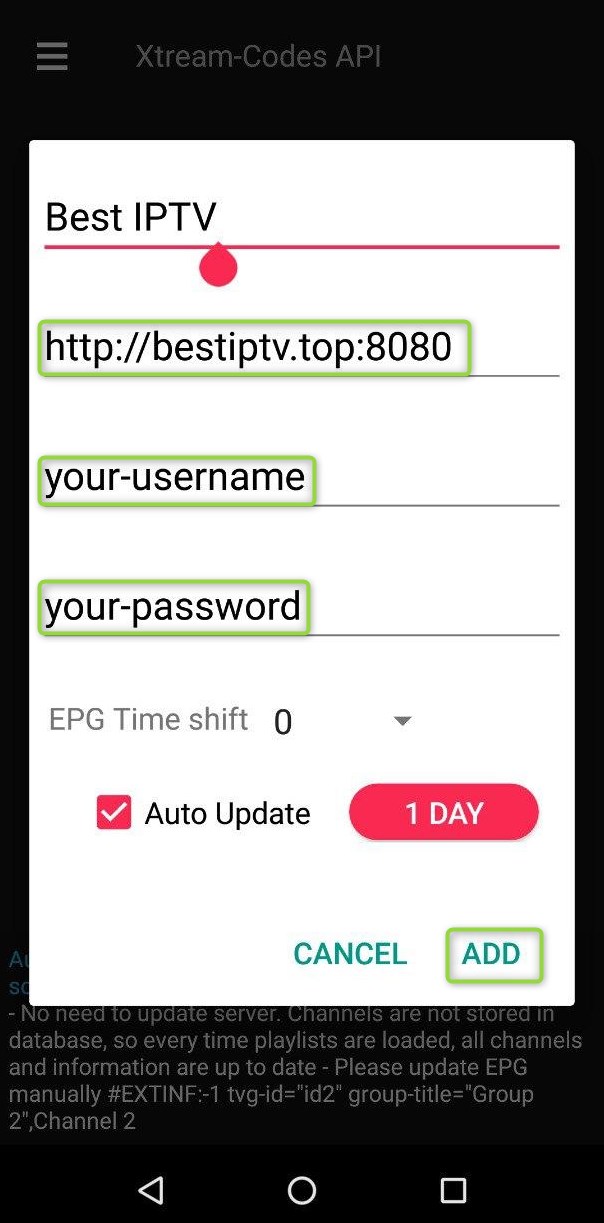
Click the ADD button once to finish the setup.
HOW TO SETUP GSE SMART IPTV PLAYER ON FIRE STICK?
How to setup IPTV on Fire Stick using GSE SMART IPTV Player ?
The section below will teach how to install GSE SMART IPTV on Fire Stick easily.
Pre-Requisites:
1 - You'll need an IPTV Account
2 - Enable Unknown Sources:
- Click on Firestick
Settingsand selectMy Fire TV/Device. - Choose the
Developer option. - Turn on
ADB Debugging. - Enable
Apps from Unknown Sources.
Steps to Install GSE SMART IPTV on Fire Stick using Downloader App:
Firestick supports installing third-party apk file using the Downloader app. So by following the steps below, you can install Best IPTV Player on Fire TV.
Step 1: On your Firestick home screen, click on the Search icon.
Step 2: Type Downloader by using the on-screen keyboard.
Step 3: Select Downloader from the list of suggestions. Now Click on the Get button to download Downloader app on Firestick.
Step 4: Tap on the Open button and click on the Allow button to let the Downloader app access your Firestick.
Step 5: Click the Browse tab of Downloader to make a tap on OK button when the JavaScript Disabled pop-up appears.
Step 6: Tap on the Home tab of the Downloader to enter the URL on the path field as https://bestiptv.shop/gse and click the GO button.
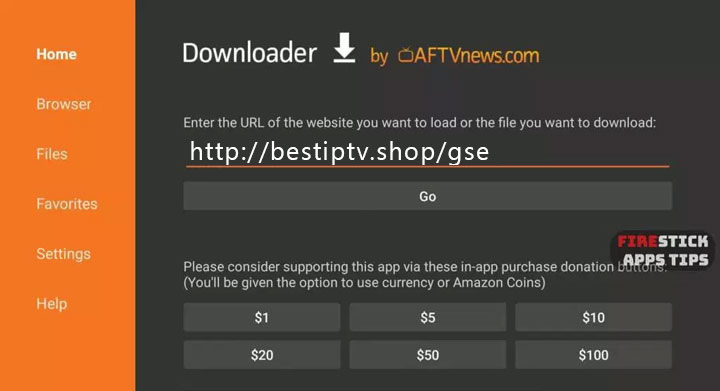
Step 7: After Downloader connects to BestIPTV server, just click on the Download button.
Step 8: Now click on the Install button to accept the list of permissions GSE SMART IPTV asks for.
Step 9: All done! Now you need setup GSE SMART IPTV to use BestIPTV
Troubleshoot:
- Fix for "NO APP FOUND TO HANDLE THIS FILE"
WATCH IPTV ON ANDROID, IOS OR APPLE TV USING GSE IPTV PLAYER
This tutorial will guide you through the setup GSE IPTV for an Apple iPad, Apple iPhone or IPTV Apple TV. There are a few of these available in App Store, however, this tutorial is based on a free app called ‘GSE IPTV’, this app is free to download and use.
Prerequisite: Install GSE IPTV
Step 1: Click top left 3 lines and click Xtream-Codes API
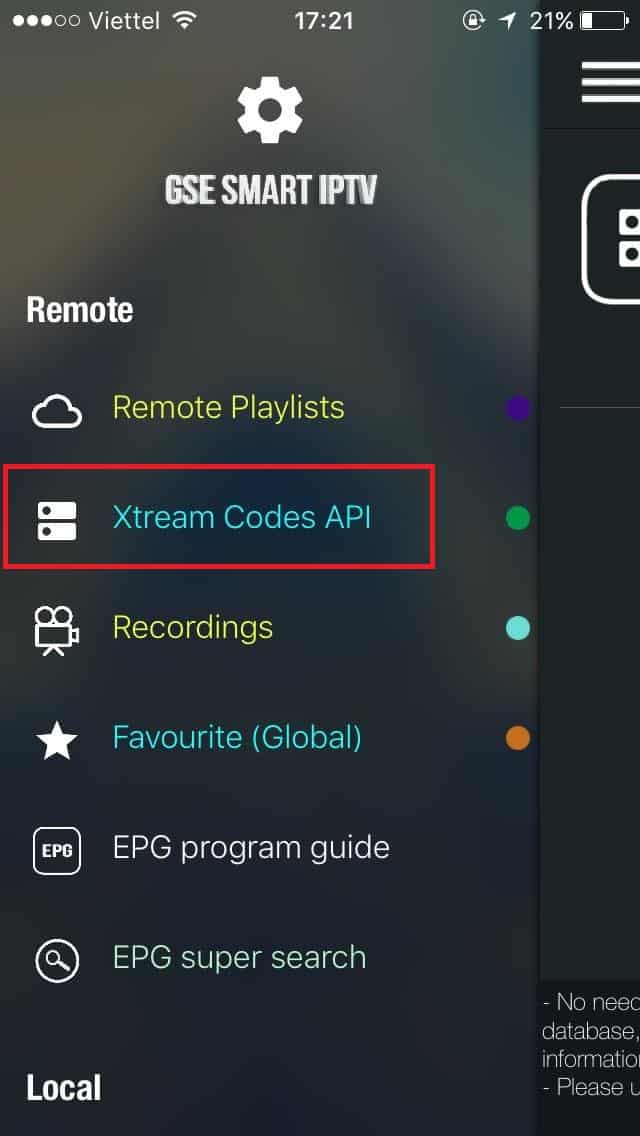
Step 2: Click the + icon, and enter arcticiptv.su into the name IPTV Subscription
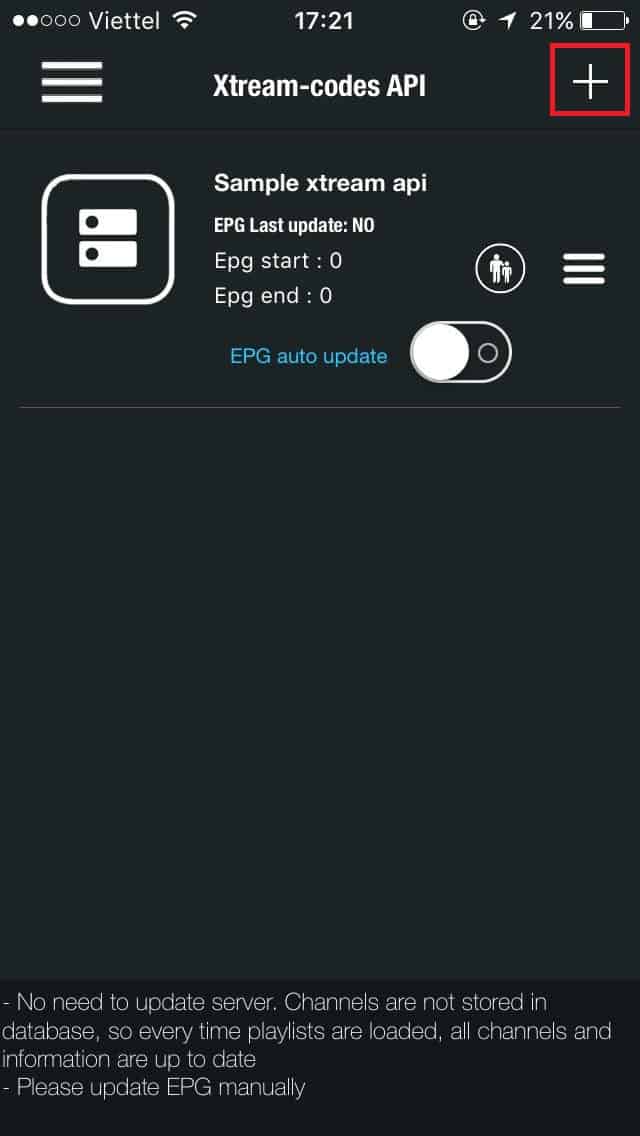
Step 3: Enter your info
Server and Port: http://live.arcticiptv.su:22461
Enter your username and password received by email and available on the client-area. If you don’t have a subscription to play IPTV, you can buy from us.
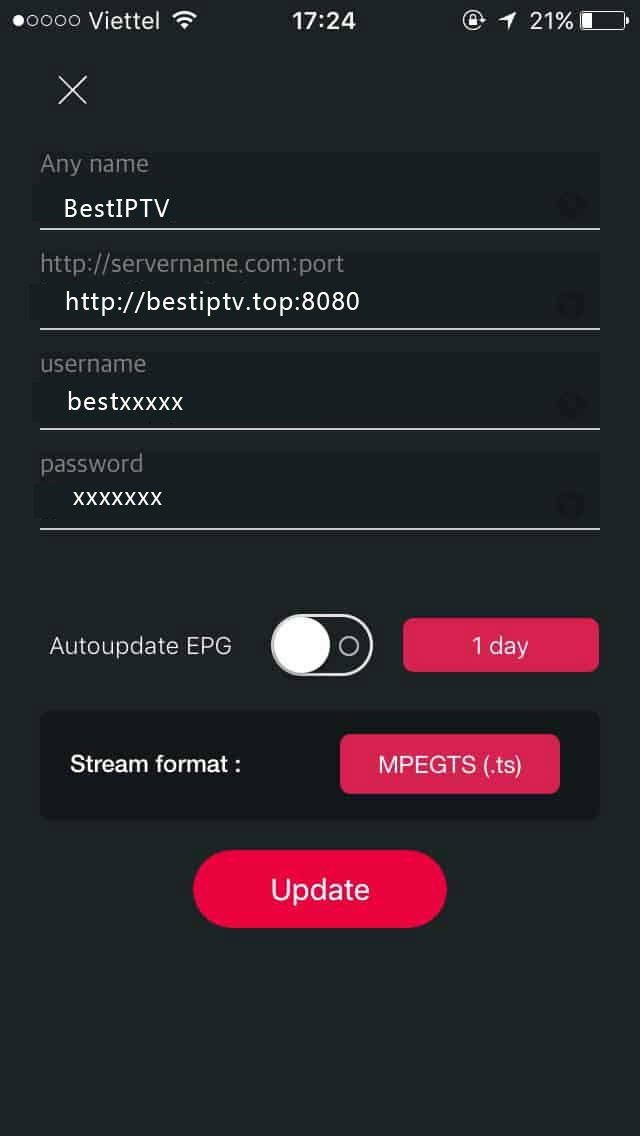
Then click on Update button once and wait for it to load. IPTV Subscription
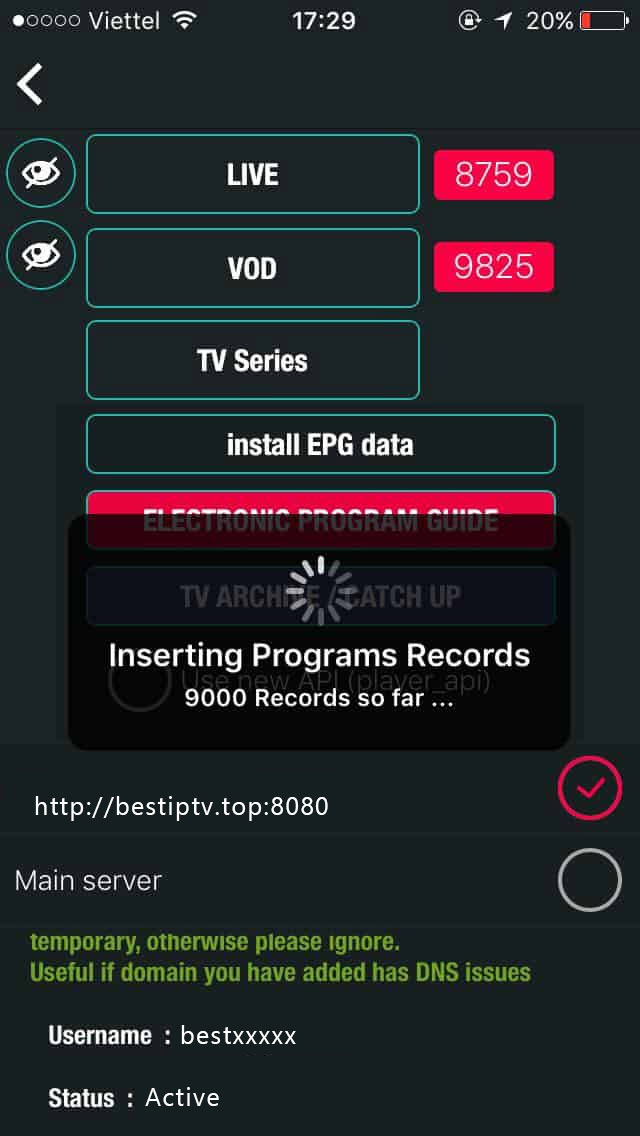
WATCH IPTV ON WINDOWS, MAC OR LINUX USING VLC
Learn how to watch IPTV on Windows, MAC or Linux using the free VLC media player and m3u, m3u_plus or m3u8 playlists.
Download VLC Media Player:
Windows: https://www.videolan.org/vlc/download-windows.html
Mac: https://www.videolan.org/vlc/download-macosx.html
Linux: https://www.videolan.org/vlc/download-ubuntu.html
HOW TO DOWNLOAD AND SETUP IPTV ON THE XIAOMI MI BOX?
IPTV App was temporarily removed from Google play-store due to a bogus DMCA, but you can still download it from HERE
Step 1: Search "IPTV" APP on the Google play.

Step 2: Download and install "IPTV" in Xiaomi Mi Box S.
Step 3: Then enter the IPTV APP and click on "Add Playlist" .
Step 4: Choose how the playlist will be imported .
Step 5: Input the m3u plus url received by email.
 ?
?
Step 6: Allow the APP to access the Android folders on the Xiaomi Mi Box S.
Step 7: After the file is downloaded, a list of TV channels grouped according to their themes in the playlist will appear on the TV screen.
Step 8: Choose the background picture you like.
During playback, you can also call up a program from the player's menu to all added channels with a detailed description of each program. This shows how much time has elapsed since the beginning of the current TV program.
For detailed configuration of IPTV program you can go deep into the menu, which opens by clicking on the icon in the upper left corner of the screen.
HOW TO WATCH IPTV ON WINDOWS USING POTPLAYER
1 - Download and Install PotPlayer
2 - Save the m3u playlist to your device. You can find your m3u playlist URL on the welcome email or on the client area
3 - Open PotPlayer, select the Browser Tab, locate and double click the M3U Playlist you saved on Step 2.
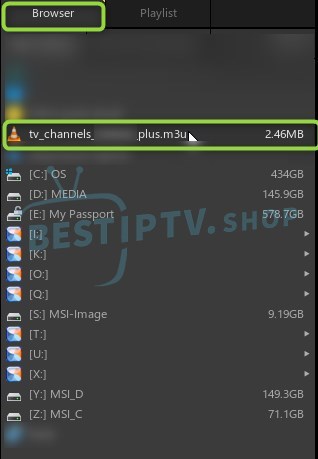
4- Click on the Playlist Tab to display all Channels and VoD
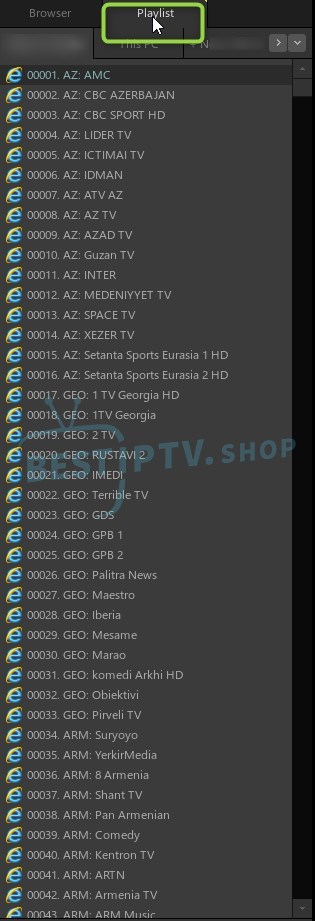
5 - Double Click on a Channel or VoD to play it.
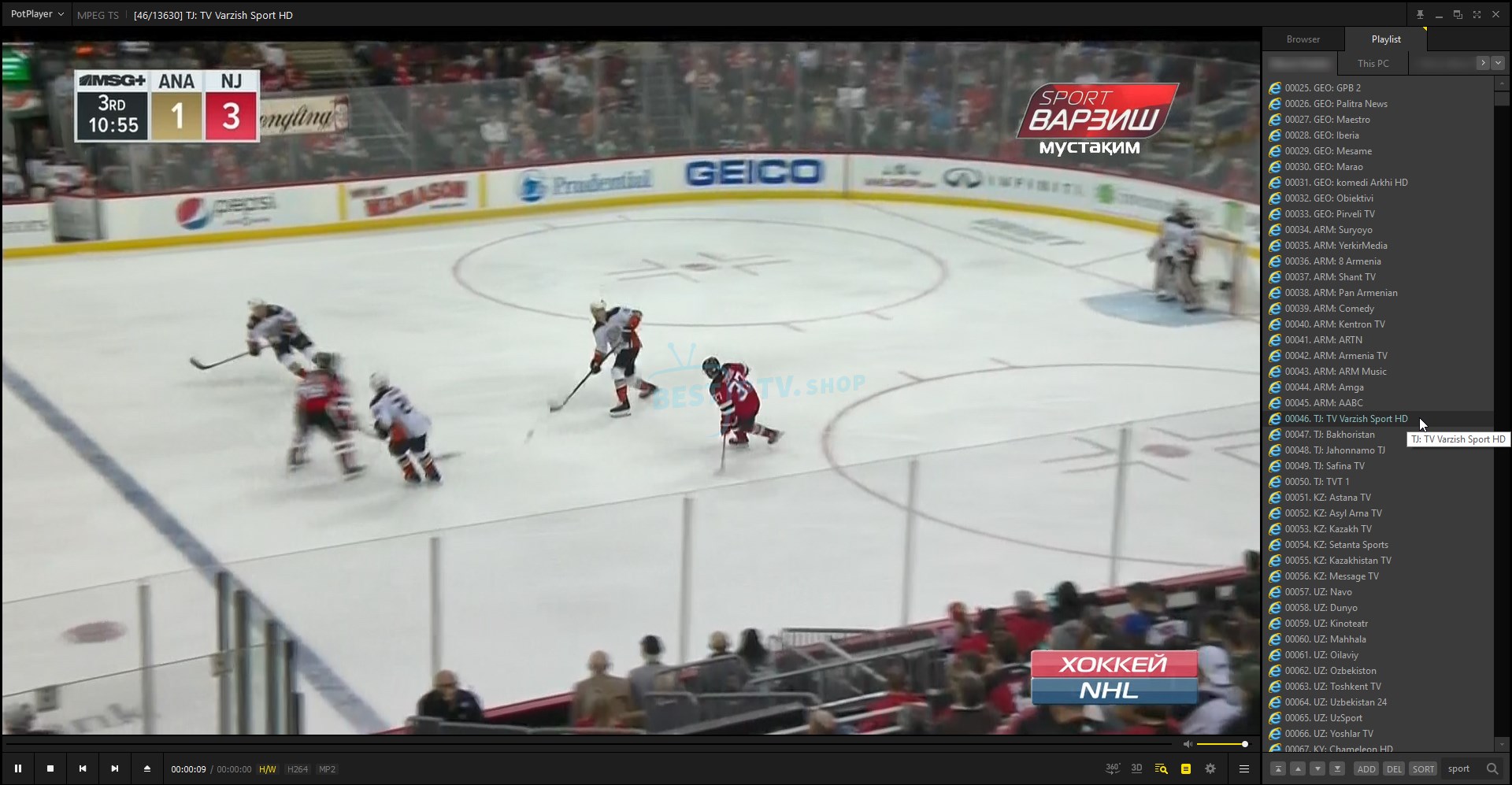
NOTE: We update our playlists on a daily basis, either to add new channels or fix them. Please make sure to re-download your m3u playlist frequently.
HOW TO SETUP IPTV ON MY SMART-TV USING SMART-STB APP?
1- Install the Smart-STB app on your TV
2- Go to Smart-STB Website
3- Type the code you've received after installing Smart-STB on your TV
4- Type the Best IPTV Stalker Portal URL:http://live.arcticiptv.su:22461/c/
Alternatively you can also use:http://iptv.bestiptv.top:22461/c/
If you're unable to setup your device, please read the smart-stb knowledge-base or contact the developer and explain your problem. Their contact email is watch@smart-stb.net
It's important to understand that Best IPTV provides the channels not the app and we are unable to remotely setup the IPTV device for you.
HOW TO SETUP IPTV ON FORMULER Z IPTV BOX?

Step 1: Start by downloading MyTV Online app form the Google Play store and then open MYTV Online.

Step 2: (important!) If you haven't done so, please register the Formuler MAC address on your account
Step 3: Now click on "Edit Service" and then click "Edit".
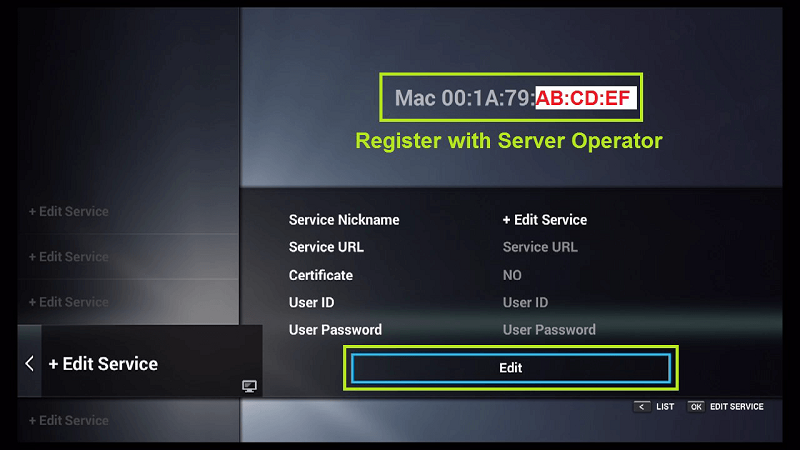
Step 4: Enter "Service Nickname" (Example: Best IPTV) and click on "OK"
.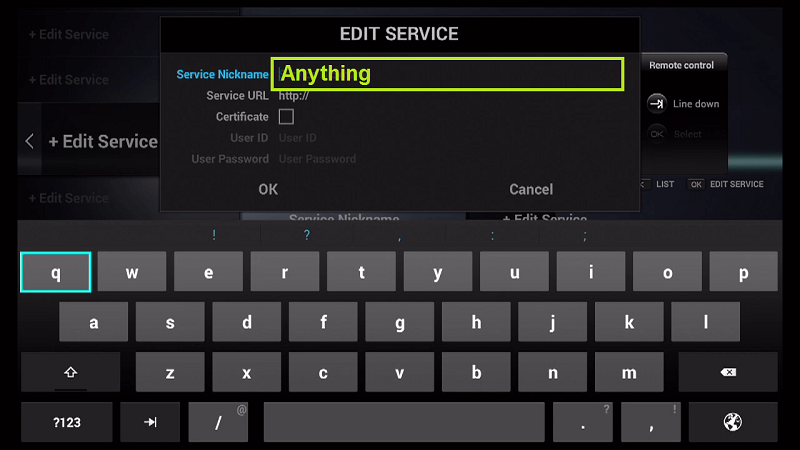
Step 5: For Server URL type: http://live.arcticiptv.su:22461/c/ and click on "OK", leaving Certificate, User ID and User Password empty.
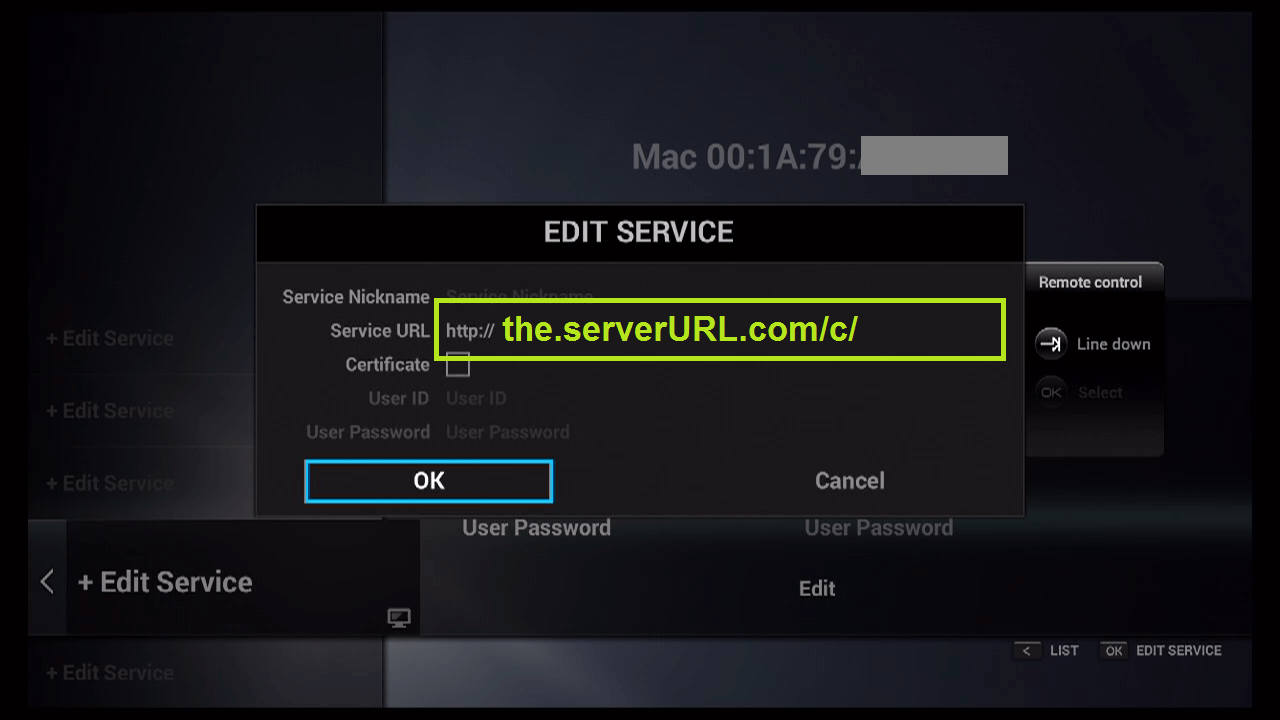
Step 6: Click "OK" and wait until you see the number of channels, this may take some time because the list contains 17,000 Channels + VoD
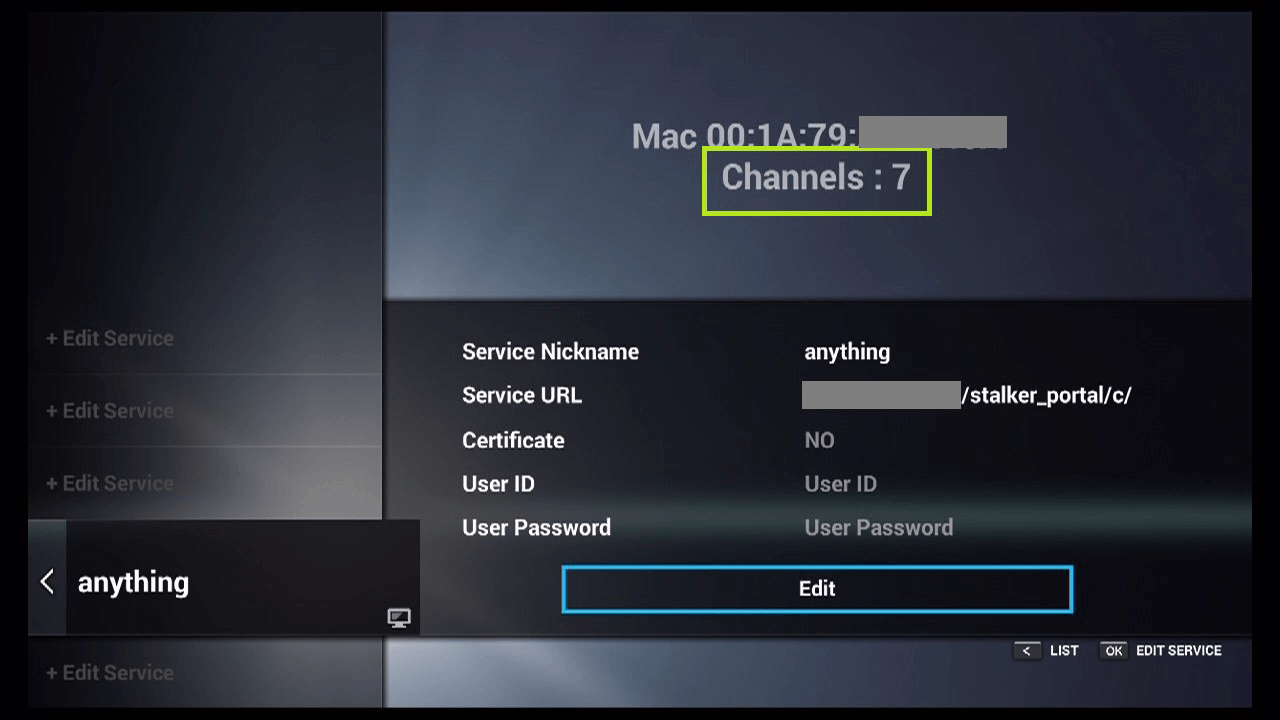
Now Everything is ready and you can start watching Live TV.
Conclusion
There you have. MyTV Online is a great addition to Enigma2 based devices and goes great along with Xtream PluginTV. For helping other users and improving the quality of this guide, feel free to vote for it down below. Thank you.
HOW TO SETUP STALKER CLIENT PLUGIN ON ENIGMA2
1 - Add the enigma MAC Address to your account (add mac inside client-area)
2 - Use http://live.arcticiptv.su:22461/c/ for portal URL
HOW TO SETUP IPTV ON TVIP BOX?
Step 1: Add your device MAC Address to your account (check how to do it above in this page), if you don't know you mac address, continue the tutorial until step 4.1.
Step 2: Start from the main menu and select the "Setting" as depicted in the below picture.

Step 3: Now on the right menu select the "TV" icon and then on the right side change the Content source to "Web portal" and click on "Setup Web portal"
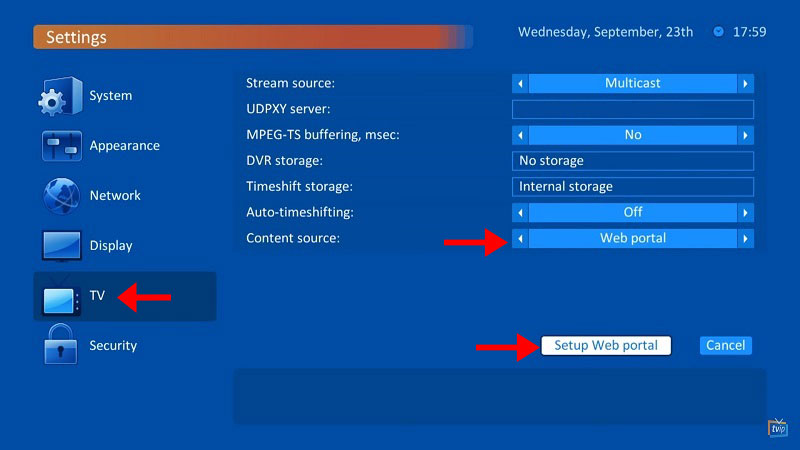
Step 4: Now on the "Portal URL:" enter http://live.arcticiptv.su:22461/c/ and click on "Apply".
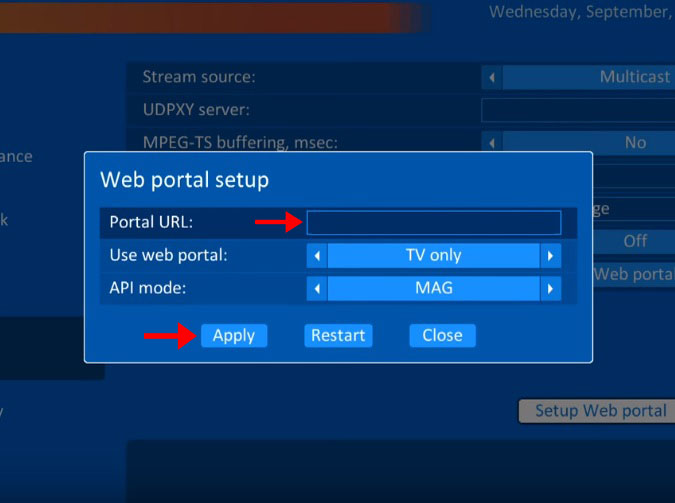
Step 4.1: If you didn't insert your mac address on step 1, you'll seen an error screen like the one below. Your mac address will be displayed on the bottom right, add it to your account.
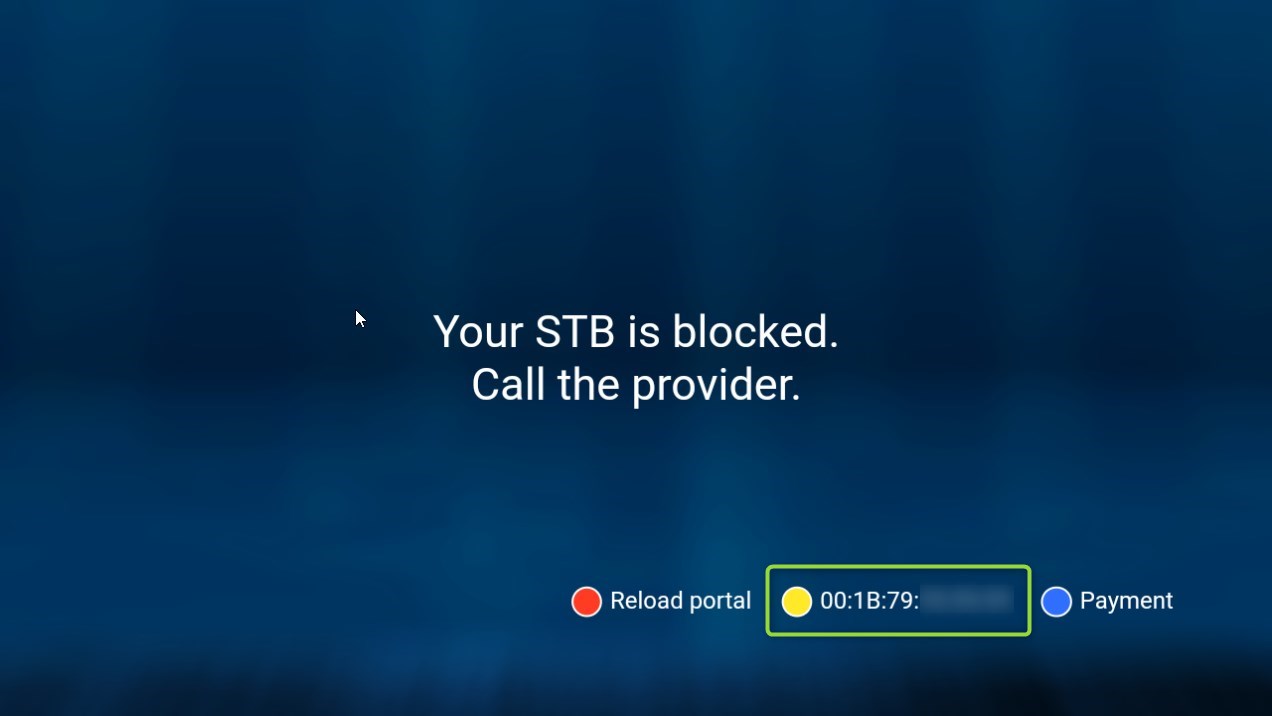
Step 5: After adding your portal server address, you must wait for the portal to load your playlist. This might take a few minutes.
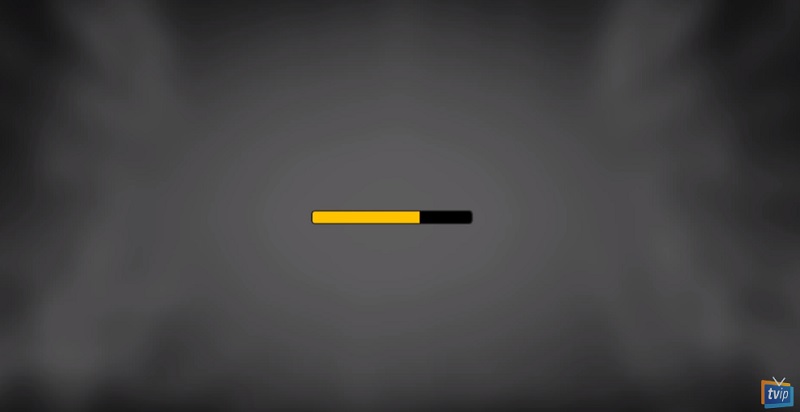
Step 6: As you can see the channels will pop up automatically and you can select any desired channel and start the streaming.
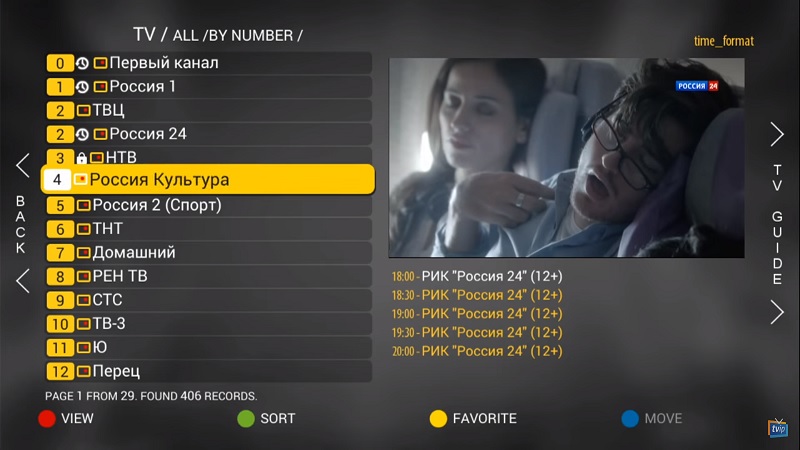
HOW TO SETUP IPTV ON DREAMLINK T1-T2 BOX WITH THE DOL2?
The Dreamlink T1 and T2 are devices that grant access to IPTV channels. They include a user interface based on the Stalker Middleware, an interface that is intended to convert these online channels into a menu from which you can simply select which channel you require to watch.
Basically, these merchandises make it simpler for you to see the numerous channels that are on offer and pick whichever one catches your imagination. The user interface also includes a web browser, video player, and a mixture of other apps.

In order to add channels to your dreamlink device, follow the below steps.
Step 1: From the main page, go to "My Apps".
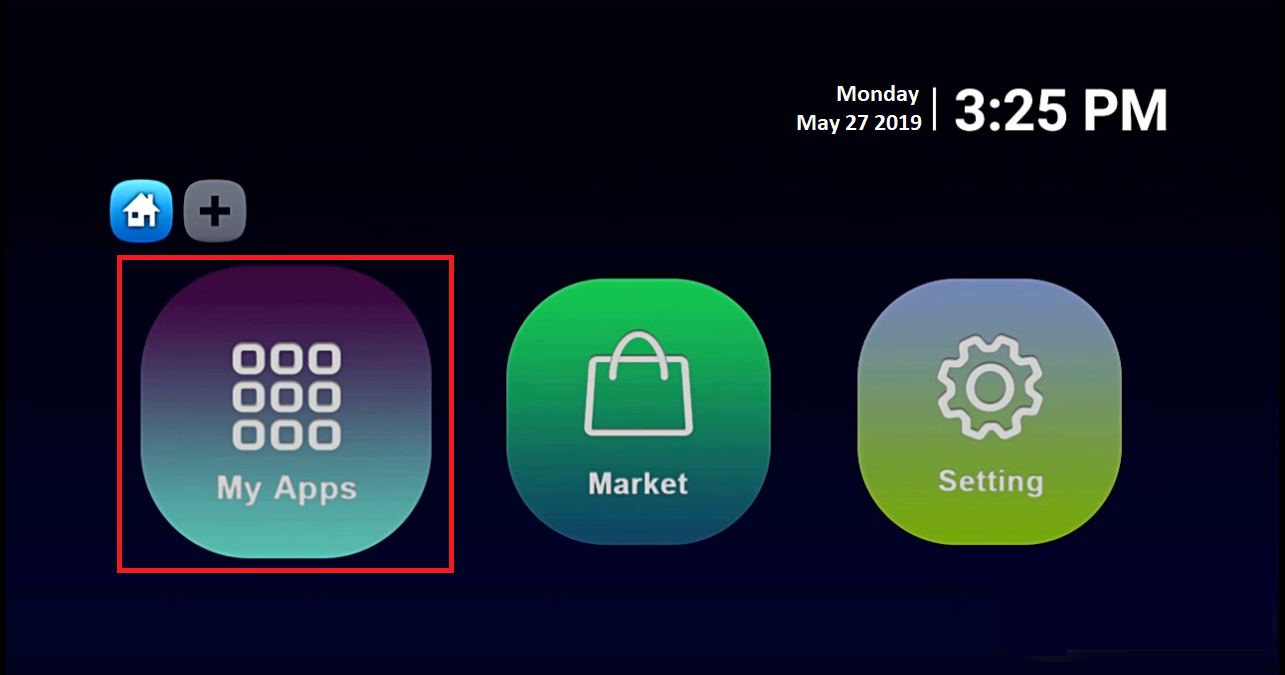
Step 2: Select DreamOnline (DOL 2).
Note, If the DreamOnline (DOL2) app is not in the My apps folder go to the Market folder, find DreamOnline (DOL2) and install it. After that, it will appear in the My apps folder/
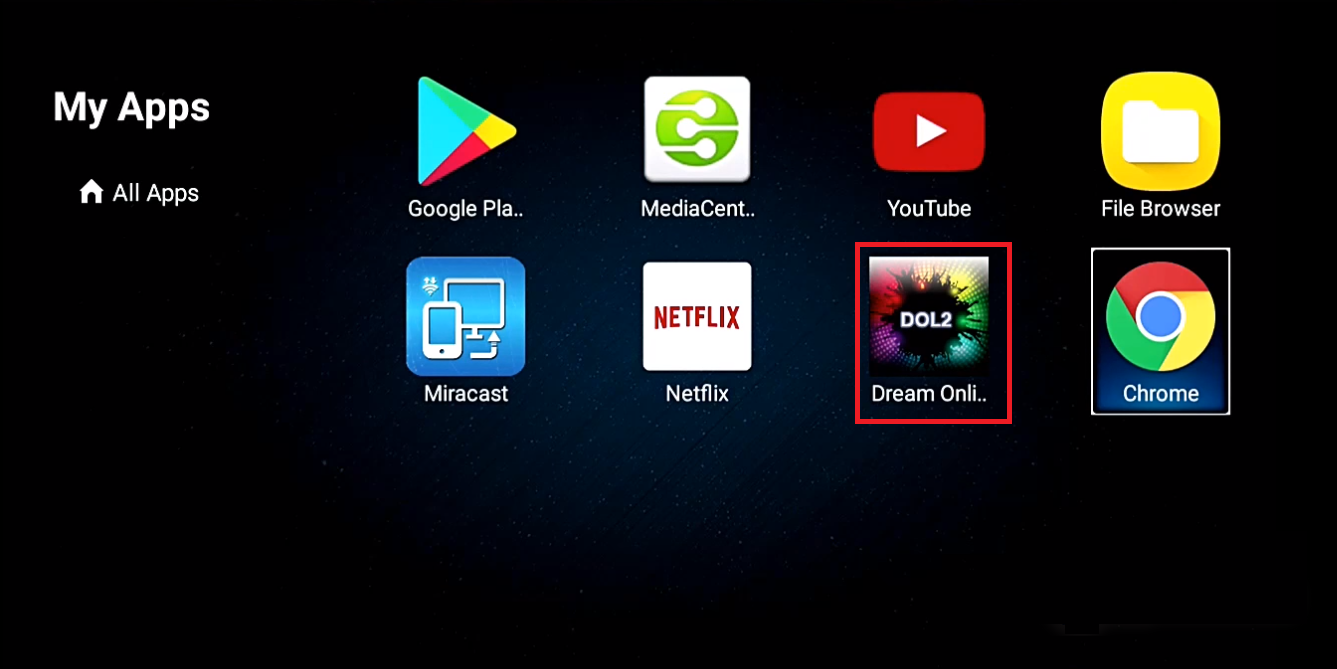
Step 3: Now select "Edit Service" or "Edit Portal" (depending on your version) and then click on "Edit".
Important: Make sure you add your mac address to your account.
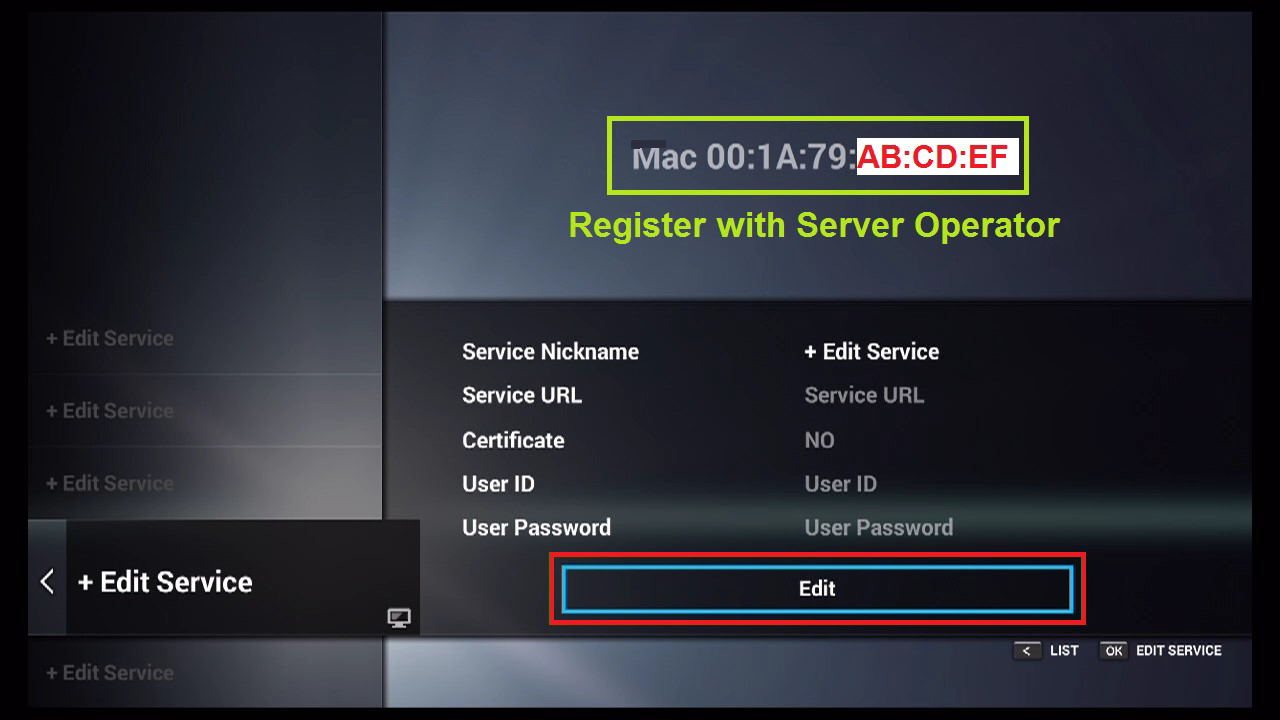
Step 4: Enter Service Nickname: Best IPTV (or any name you like).
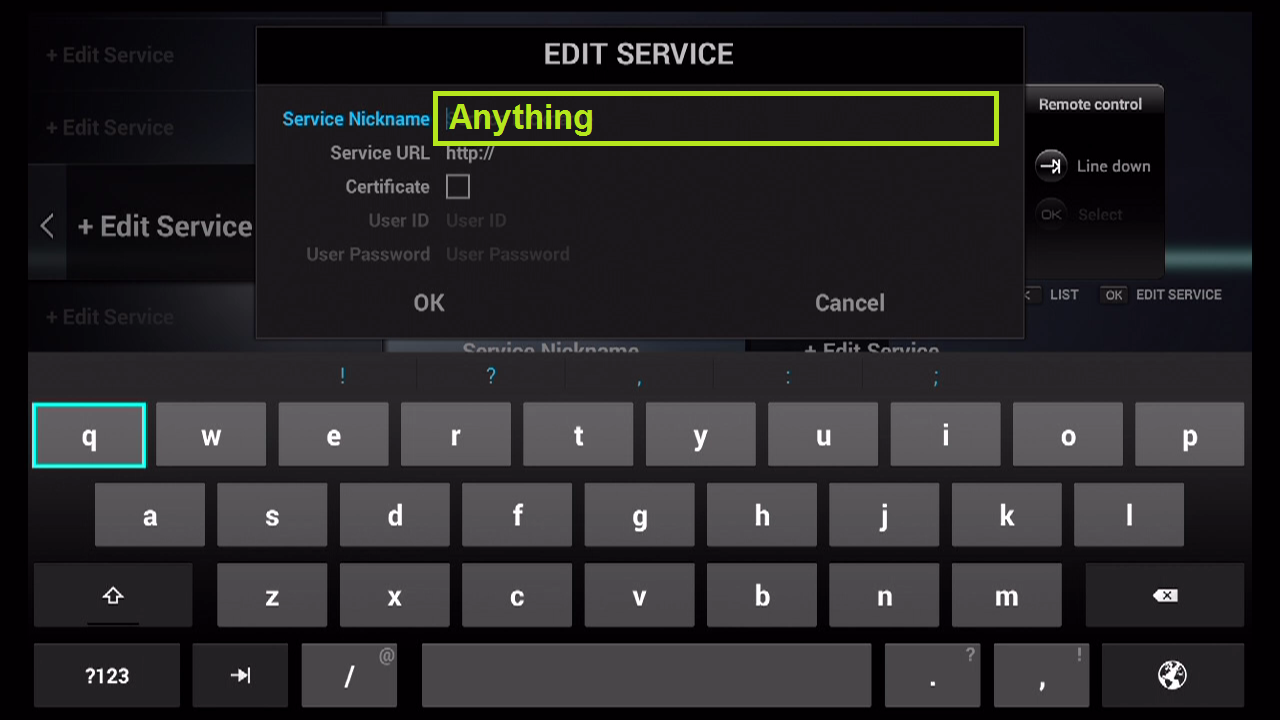
Step 5: Enter http://live.arcticiptv.su:22461/c/ as Service URL. Leave User ID , User Password and Certificate empty and Click "OK".
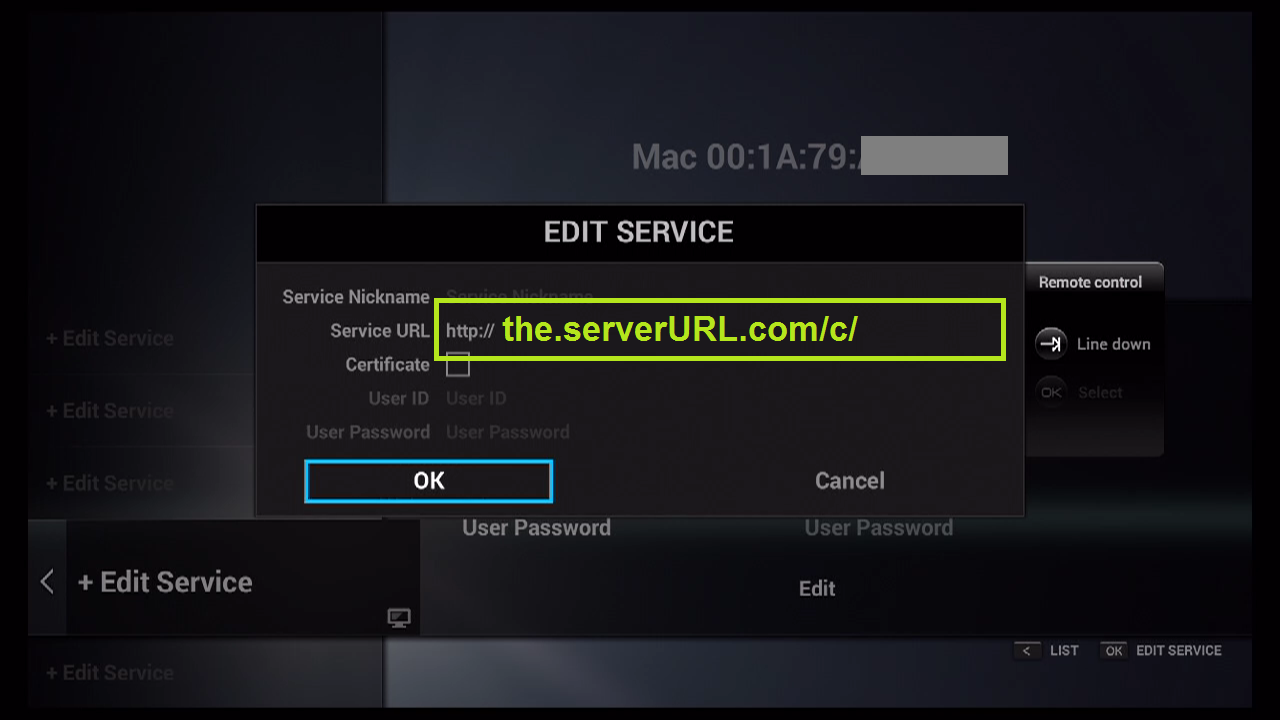
Step 6: Successful Connection! You receive all channels associated with your subscription.
HOW TO SET UP IPTV ON SET IPTV
Start by downloading the Set IPTV App from your TV application store .
1- Then open Set IPTV and you can find MAC address
KODI (OLD)
- Open Kodi
- Select TV
- Select Enter add-on browser
- Select PVR IPTV Simple Client
- Select Configure
- Select General
- If you have a URL for your m3u list set Location to Remote Path (Internet Address)
- Then Select M3U Play List URL
- Enter the URL of your M3U Play List and select OK
- If you have an M3U text file stored locally on your network/computer/box then set the Location to Local Path (include Local Network)
- Then Select M3U Play List URL
- Navigate to where the file is stored and select it
- Select OK
- Select Enable
- Wait for notification of channels loaded
- Now when you go back to the Home Screen and select TV.
- You shall have the channels now then !
ANDROID (OLD)
Apps that run IPTV
You can use any of the players below.
1- Perfect Player
2- GSE IPTV Pro
3- IPTV
4- Prog t
5- Smart IPTV
1- OPEN PERFECT PLAYER
2- SELECT THE COG ICON
3- SELECT GENERAL
4- SELECT PLAYLIST
5- ENTER THE M3U URL YOU ARE GIVEN
2- SMART IPTV
1- Download Smart IPTV app on the device.
2- You will get the MAC address on the screen.
3- Pass us the MAC address through (Email, DM or whatsapp) and we will upload the playlist.
4- Restart the TV in 5 minutes and you will have the channels on the TV.
3- KODI
Kodi is the best one to use as it is userfriendly and not really hard to setup.
It will require the (PVR SIMPLE IPTV client) app to run.
4- STBEMU
1- Download the app
2- Then add the portal address we have on the website, see MAG’s set up guide tab.
3- Add that link
4- Pass us the MAC CODE and we will add it to the portal.
5- Easy as that
IOS (OLD)
1- Download the following app
2- Follow these steps
1- Download the following app
2- Right above you see 3 parallel lines
3- Click on it
4- Remote playlist
5- Right side at the top (+) > Plus button or add button
6- Add your M3U Plus URL (received by email)
7- Paste your PLAYLIST M3U Plus URL
8- Add
9- Click OK & Done
ENIGMA2 (OLD)
Get your configuration script on CLIENT-AREA
Scroll down to "OTHER PLAYLISTS" and choose one of the following:
- Enigma 2 OE 1.6 - MPEGTS
- Enigma 2 OE 1.6 Auto Script - MPEGTS
- Enigma 2 OE 2.0 Auto Script - MPEGTS
SMART TV ( SAMSUNG, LG Etc... ) (OLD)
(SMART TV) LG OR SAMSUNG
App required- (SMART IPTV APP)
Smart IPTV app- It is super easy, All you gotta do is install the SMART IPTV app and then you will get a MAC CODE on the screen.
Pass us the MAC code and we will upload the playlist from our side and then all you gotta do is restart the device.
Then you will see the changes and have them channels on the box.
HOW TO INSTALL ?
1- Download Smart IPTV app on the device.
2- You will get the MAC address on the screen.
3- Pass us the MAC address through (Email, DM or whatsapp) and we will upload the playlist.
4- Restart the TV in 5 minutes and you will have the channels on the TV.
(SONY SMART TV)
App required- (OTT PLAYER)
If you using SONY SMART TV then you need to download the OTT PLAYER from the store.
Then you gotta pass us the login credentials of the OTT PLAYER and then we upload the playlist.
Easy as that.
The Best IPTV Subscription in the World!
17,000 IPTV Channels from 82 Countries